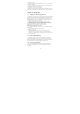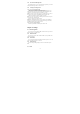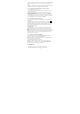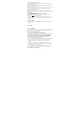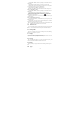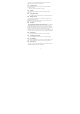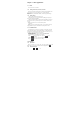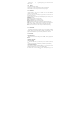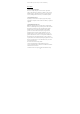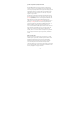User's Manual
21
5.2.2 To refresh Gmail/Google Mail
Press Refresh to send or receive new emails and to synchronize your emails
with your Gmail/Google Mail account on the web.
5.2.3 Creating and sending emails
5.2.3.1 To create and send an email
1. In the Inbox, press MENU and then tap Compose.
2. Enter the message recipient’s email address in the To field. If you are
sending the email to several recipients, separate the email addresses with a
comma. You can add as many message recipients as you want.
Note: If you want to send a carbon copy (Cc) or a blind carbon copy (Bcc) of
the email to other recipients, press MENU and then tap Add Cc/Bcc.
3. Enter the email subject, and then compose your email.
Tips: If you want to add a picture attachment, press Attach. Select the picture
you want to attach, and then tap OK.
4. After composing your email, tap Send.
Note: While composing the message, tap Save as draft or press the BACK
button to save it as a draft. To view your draft email messages, in the Inbox,
press MENU and then tap View labels > Drafts.
5.2.3.2 To view your sent messages
In the Inbox, press MENU and then tap View labels > Sent.
Chapter 6 - Settings
6.1 SIM management
You can choose to use the SIM1 or SIM2, or both of them. If you insert one
SIM card, just the one would be choice.
6.1.1 SIM Information
Tap check box to choose enable or disable a SIM card, or tap a SIM card to
change its information.
6.1.2 Default SIM
You could choose which the default SIM card is when you have a voice call,
video card, sending a message or connection.
6.1.3 General settings
You could change roaming settings or associate contacts with a specific
SIM.
6.2 Wi-Fi