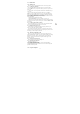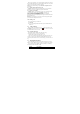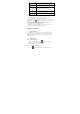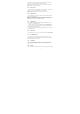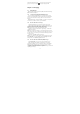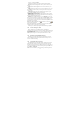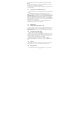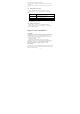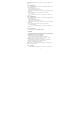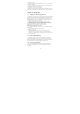User's Manual
19
Tips: All pictures or videos that you capture on your phone are stored on the
storage card.
4.2.1 Taking photos
When you open Camera, the preview screen orientation will depend on how
you are holding the phone.
1.Aim your object with the screen.
2.Touch the “shutter” button on the screen.
3.After taking,photos will save to the camera’s galley folder with the name
of taking time.
4.You can view the photos by touching the preview box button.
5.Camera settings
You can touch the button of “set” in the interface of camera to do
the settings
4.2.2 Shooting videos
When you open Camera, the preview screen orientation will depend on how
you are holding the phone.
1.Aim your object with the screen.
2.Touch the “shutter” button on the screen.
3.After taking,videos will save to the camera’s galley folder with the name
of taking time.
4.You can view the videos by touching the preview box button.
5.Video camera settings
You can touch the button of “set” in the interface of camera to do
the settings
4.2.3 Closing Camera
On the Camera screen, press HOME or BACK.
4.3 Music
All songs that you capture on your phone are stored on the storage card.
Copying music into the storage card .As follows:
1. Set the phone’s storage card as a USB drive.
2. On the computer, navigate to the USB drive and open it.
3. Create a folder on the root folder of the storage card (for example,
Music).
4. Copy the music into the folder you have created.
5. After copying music, Unmount or eject the drive as required by your
Computer’s operating system to safely remove the phone.
6. Disconnect the phone from the computer.
Tips: You can also create and use folders to organize your music inside the
Music folder you have created.
4.3.1 Play songs
1. Artists:Displayed with artists’ name;hold one,you can play, add to a