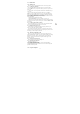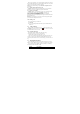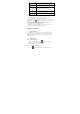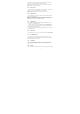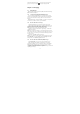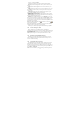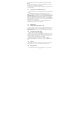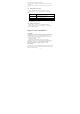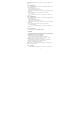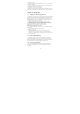User's Manual
18
Delete / Move to folder / Mark as read (unread).
2. On the email account Inbox screen, press Refresh, you can receive new
email in time.
3. On the email account Inbox screen, press Accounts, enter to all accounts
screen
3.2.5 Editing email account settings
1. On the email account Inbox screen, press Menu -> Accounts.
2. Press and hold the account, on the popup option, select Account
Settings.
Account settings
Change the email account settings such as General settings,
Notification settings and server settings.
General settings
Set the account name, your name, Signature, email check
frequency, default email account.
Notification settings Set the email notification, select ringtone and vibrate.
Server settings Set incoming settings, outing settings.
3. Press BACK to save your changes.
3.2.6 Deleting an email account
1. On the email account Inbox screen, press Menu -> Accounts.
2. On the accounts list screen, press and hold the account, on the popup
option, select Remove Account.
Chapter 4 - Camera and Multimedia
4.1 Photos
All pictures or videos that you capture on your phone are stored on the
storage card. Photos lets you view photos and videos on Phone, in your:
1. Camera Roll album—shots you took with the built-in camera, or save
from an email, text message, or webpage.
2. Photo Stream Album.
3. Photo Library and other albums synced from your computer.
Share: Send a photo or video in an Email, Messaging, Gmail, Bluetooth,
Picasa. Delete: remove the selected photos. Menu: view Details, set as
Contact icon or Wall paper, Crop photo, Rotate Left or Right.
4.2 Camera
The built-in camera lets you take both still photos and videos. Phone include
a front camera for Face Time and self-portraits (in addition to the main camera
on the back), and an LED flash.