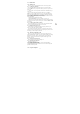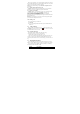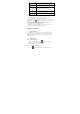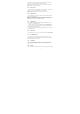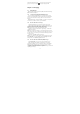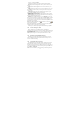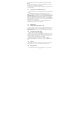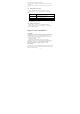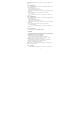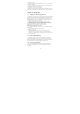User's Manual
14
contacts list screen, enter the first few letters of the first or last name of the
contact you are searching, matching contacts are displayed.
Tips: If the list of matching contacts is long, you can view more results by
tapping to hide the on screen keyboard.
2.2.3 Delete contact
On the contacts list screen, press Menu, and then tap Delete contact. On the
Delete screen, you can operate Multiple choice, or Mark all.
Warning: This operation will delete contact, please be careful.
2.2.4 Display options
The function help you to display customize options, including default and
Gmail account display option.
Tips: After synchronizing contacts with your Google account, add the contact
to the phone, you must select “All Other Contacts” item in Gmail account
display option, the contacts will displayed in the list.
2.2.5 Import/Export
Start the phone will automatically import SIM1 and SIM2 card contacts;
you can cancel it in “Display options”.
1. On the contacts list screen, press MENU, and then tap Import/Export.
2. You can select copy contacts from following items: Phone, SIM1 card,
SIM2 card and SD card, then tap Next.
3. Select copy contact to you want and tap Next, then select the contact(s)
you want and tap Copy.
2.2.6 Edit contact
On the contacts list screen, tap a contact for details and then tap Menu-Edit.
2.2.7 Set default number
If the contacts contain more than one number item, you can set any to
default number. On the contacts details screen, press and hold the number not
default, then tap Make default number.
2.2.8 Set Ringtone
You can set different ringtone to different contact. In the contact detail
screen, press MENU and tap Set ringtone, you can change ringtone to your
will.
2.2.9 Groups
You can create different groups, add saved in the phone contacts to the group,