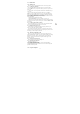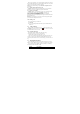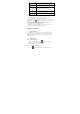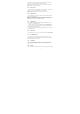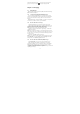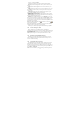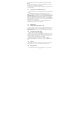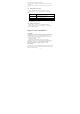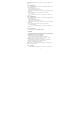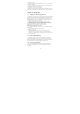User's Manual
12
When a call is in progress, you can go through the operation of key options.
Tap the available buttons to put a call on hold, dial another contact for a phone
conference, mute the phone microphone, and more.
Note: When the phone is dialing, only the End call and Speaker on buttons
are available.
1.1.3.1 Muting the microphone during a call
Tap Mute to switch between turning the microphone on or off. When the
microphone is turned off, the Mute icon appears in the status bar.
1.1.3.2 Putting a call on hold
Tap Hold to put the call on hold. When you put a call on hold, the hold call
icon appears in the status bar. Then tap Unhold to resume the call.
1.1.3.3 Turning the speakerphone on or off
When you are on a call, tap Speaker to toggle between turning the
speakerphone on or off. The speakerphone icon appears in the status bar when
the speakerphone is on.
Warning! To avoid damage to your hearing, do not hold your phone against
your ear when the loudspeaker is turned on.
1.1.4 Ending a call
Do one of the following to end the call:
• Tap End call.
• If you are using the provided wired headset, press and hold the button to
end the call.
1.2 Using Call Log
When you miss a call, the missed call icon appears in the title bar. Use
the Call log tab of the Contacts screen to check who the caller was or view all
your dialed numbers and received calls.
1.2.1 Using the Call log tab
Enter the dial number and slide to the right to the call log.
At the Call log tab, you can do one of the following:
1. Tap the name or number in the list to have a call.
2. Tap a name or number in the list to display the options menu where you
can select to view the contact information (if the number is stored in your
contacts list), edit number before call, send text message, or remove from call
log.
1.3 Adjusting Phone Settings
You can adjust the phone settings of your phone such as your voice mail
number, or enable additional call services from your wireless service provider.
To open the dial pad, press MENU, and then tap Settings > Call settings,
meanwhile you must select SIM1 or SIM2.
O
p
tions Descri
p
tion