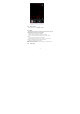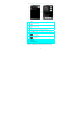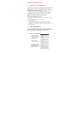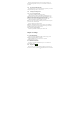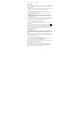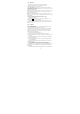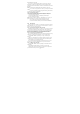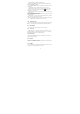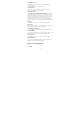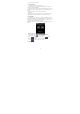User's Manual
28
4. When finished, press MENU, and then tap Save.
The VPN is then added to the VPNs section of the VPN settings screen.
6.2.5.4 Connecting to a VPN
1. Press HOME > MENU, and then tap Settings > Wireless & networks >
VPN settings.
2. In the VPNs section, tap the VPN that you want to connect to.
3. When prompted, enter your log in credentials, and then tap Connect.
When you are connected, the VPN connected icon appears in the
notification area of the title bar.
4. Open the web browser to access resources such as intranet sites on your
corporate network.
6.2.5.5 Disconnecting from a VPN
1. Press and hold the title bar, and then slide down your finger to open the
Notifications panel.
2. Tap the VPN connection to return to the VPN settings screen, and then
tap the VPN connection to disconnect from it.
When your phone has disconnected from the VPN, the VPN disconnected
icon is displayed in the notification area of the title bar.
6.2.6 Mobile Networks
You can set mobile networks related options such as Data usage, Network
Mode, Access Point Names and Network operators in Mobile Networks.
6.3 Call settings
You can choose according to their preference call settings.
6.3.1 Voice Call
In this option, you can change voice mail service and number, voice call
forwarding settings(see 1.4 Adjusting Phone Settings ), voice call barring
settings and phone number and call waiting settings.
6.3.2 Other settings
Manage Fixed Dialing Numbers, call cost information, cell broadcast
settings and minute reminder.
6.4 Sounds
There are four modes to choose from, including General, Silent Meeting,
Outdoor. You could tap for set specific.
6.5 Display
You can select the screen brightness and standby time to their own needs
and place is in need if they had to switch screens.