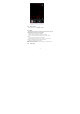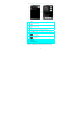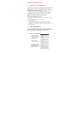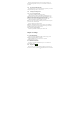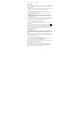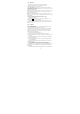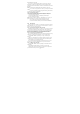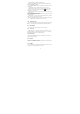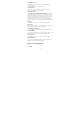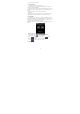User's Manual
24
The Inbox conversations list (here in after referred to as Inbox) is your
default Gmail/Google Mail view. All your received emails are delivered to
your Inbox.
5.2.2 To refresh Gmail/Google Mail
Press Refresh to send or receive new emails and to synchronize your emails
with your Gmail/Google Mail account on the web.
5.2.3 Creating and sending emails
5.2.3.1 To create and send an email
1. In the Inbox, press MENU and then tap Compose.
2. Enter the message recipient’s email address in the To field. If you are
sending the email to several recipients, separate the email addresses with a
comma. You can add as many message recipients as you want.
Note: If you want to send a carbon copy (Cc) or a blind carbon copy (Bcc) of
the email to other recipients, press MENU and then tap Add Cc/Bcc.
3. Enter the email subject, and then compose your email.
Tips: If you want to add a picture attachment, press Attach. Select the picture
you want to attach, and then tap OK.
4. After composing your email, tap Send.
Note: While composing the message, tap Save as draft or press the BACK
button to save it as a draft. To view your draft email messages, in the Inbox,
press MENU and then tap View labels > Drafts.
5.2.3.3 To view your sent messages
In the Inbox, press MENU and then tap View labels > Sent.
Chapter 6 - Settings
6.1 Dual Sim Settings
1) Touch it to choose or to disable the SIM card, the card is grey when
disabled, the flight mode displays on status bar.
2) The default SIM card ,you can choose Voice call,Video
call,Messaging,Data connection.
6.2 Wireless &networks
Your phone’s networking capabilities allow you to access the Internet
through GPRS or Wi-Fi.
6.2.1 Airplane mode
The place where you can not use the wireless signal, such as aircraft, you
have to turn off or turn on fly Mode. Turn flight mode, the title bar would have