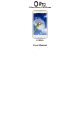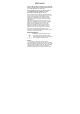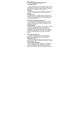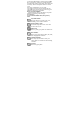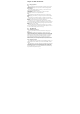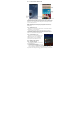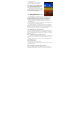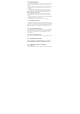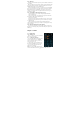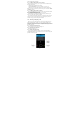User's Manual
6
0.3 Lock Screen & Home Screen
The Lock screen can protect your phone against accidental touch to
perform the operation you don’t want. In Lock screen, you can drag the circle
ball at the bottom of the phone screen onto the unlock icon to unlock and into
Home screen. You can also press the loudspeaker icon and swipe across the
screen to make phone silent.
Tips: Icons at the bottom of the screen gives you quick access to Phone
history and Messages. You can drag the circle ball onto each icon to open
them quickly.
0.3.1 Main Home Screen
The Home screen provides you with a weather clock that shows the time
and weather of your current location.
Tap the respective item to open the associated application. The Home
screen also lets you add the items you want and need on the Home screen.
Add items like application icons, shortcuts, folders, and widgets to give you
instant access to information and applications.
0.3.2 Extended Home screen
The Home screen extends beyond the screen
width to provide more space for adding icons,
widgets, and more. There are 4 additional
screens apart from the main Home screen.
0.4 Home Screen Setting
0.4.1 Changing wallpaper
To changing your wallpaper, you can follow
the information below:
1. Press and hold the blank place on one main
screen, there will be a selection box.
2. Select wallpaper from Gallery/Live wallpaper/Wallpapers.
3. If you want change wallpaper to a photo, tap Gallery to select a photo
that you have taken using the camera or copied to your storage card. Crop the