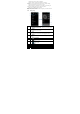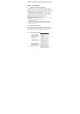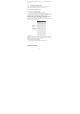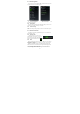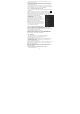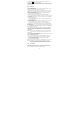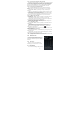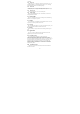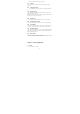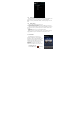User's Manual
26
2. Select the Bluetooth check box to turn on Bluetooth. When on, the
Bluetooth icon appears in the status bar.
3. Tap Bluetooth settings, then tap Discoverable to chose how long the
phone discoverable to other Bluetooth devices that are within range, never, in
2 minutes or forever.
6.2.4 Tethering
6.2.4.1 USB Tethering
You can tether your phone to your computer with a USB cable, to share
your phone’s internet connection with your computer.
Windows XP contains the drivers you need to take advantage of USB
tethering, but you must install a configuration file before connecting your
phone to your Windows XP computer, to instruct Windows XP how to
configure itself to use those drivers.
1. Download the configuration file from
http://www.android.com/tether#usb to your Windows XP computer.
2. Use the USB cable that came with your phone to connect your phone to
your computer.
3. On the Android phone, press Home, press Menu, and touch Settings to
open the Settings application.
4. Touch Wireless & networks > More > Tethering & portable hotspot.
5. Check USB tethering.
6. When Windows XP’s New Hardware Wizard opens, select No, not at
this time and click Next.
7. Select Install from a list or specific location and click Next.
8. Click Browse to browse to the directory where you installed the
configuration file you downloaded in Step 1 and click Next. Windows XP
uses the configuration file to configure itself to support USB tethering with
the Android phone.
9. When Windows XP finishes installing the software for Android USB
Ethernet/RNDIS, click Finish.
You can now use the new Windows XP local area network connection
provided by your phone via USB tethering. For more information about
configuring networks in Windows XP, see the documentation that comes
with Windows.
Notes: • Tethering works with Windows Vista, Windows 7, and Linux.
• You can’t mount your phone’s SD card on your computer when
USB tethered.
• For more information, including using USB tethering with other Oss,
see http://www.android.com/tether#usb.
6.2.4.2 Portable Wi-Fi hotspot
You can turn your phone into a portable Wi-Fi hotspot, to share your
phone’s internet connection with one or more computers or other devices.
1. Open the Settings application.
2. Touch Wireless & networks > Tethering & portable hotspot.
3. Check Portable Wi-Fi hotspot.
Notes: • When your phone is serving as a Wi-Fi hotspot, you can’t use your
phone’s applications to access the internet via its Wi-Fi connection.
• You configure the hotspot with the Wi-Fi hotspot settings.
• For more information, visit http://www.android.com/tether#Wi-Fi.
6.2.5 VPN Settings
From your phone, you can add, set up, and manage virtual private
networks (VPNs) that allow you to connect and access resources inside a
secured local network, such as your corporate network.