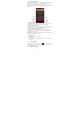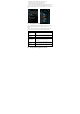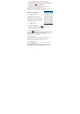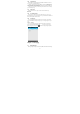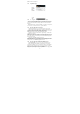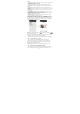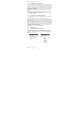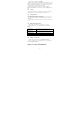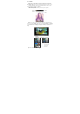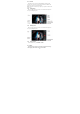User's Manual
13
You can do the follows to enabling or disabling Airplane mode:
1. Press HOME> MENU, then tap Settings > Wireless controls, Select the
Airplane mode check box to enable or disable Airplane mode. When enabled,
the Airplane mode icon displays in the status bar.
2. Long press Power and then tap Airplane mode.
3. At the top of Notification number, you can tap the Airplane mode
shortcut to turn on or turn off the Airplane mode.
Tips: When you disable Airplane Mode, the phone function is turned back on
and the previous state of Bluetooth and Wi-Fi is restored.
Chapter 2 - Contacts
2.1 About Contacts
In Contacts, you can easily manage your
communications with contacts via phone,
messaging, and email. If you are synchronizing
contacts with your Google account, with your
PC tools, any contacts stored in those accounts
are displayed in contacts.
2.2 Contacts List
2.2.1 Add a new contact
1. On the contacts list screen, press the button, then tap Create contact.
2. Enter the contact information in the fields provided.
3. Scroll to the bottom of the screen and tap Save.
2.2.3 To search for a contact
You can press button to enter search, there is a search bar on the top of
contacts list screen, enter the first few letters of the first or last name of the
contact you are searching, matching contacts are displayed.
Tips: If the list of matching contacts is long, you can view more results by
tapping to hide the on screen keyboard.
2.2.4 Delete contact
On the contacts list screen, press Menu, and then tap Delete contact. On
the Delete screen, you can operate Multiple choice, or Mark all.
Warning: This operation will delete contact, please be careful.
2.2.5 Display options
The function help you to display customize options, including default and
Gmail account display option.
Tips: After synchronizing contacts with your Google account, add the
contact to the phone, you must select “All Other Contacts” item in Gmail
account display option, the contacts will displayed in the list.