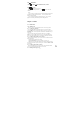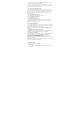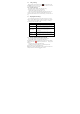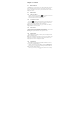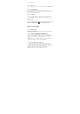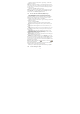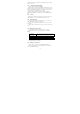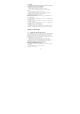User's Manual
15
you want and tap Copy.
2.2.6 Edit contact
On the contacts list screen, tap a contact for details and then tap Menu-Edit.
2.2.7 Set default number
If the contacts contain more than one number item, you can set any to
default number. On the contacts details screen, press and hold the number not
default, then tap Make default number.
2.2.8 Set Ringtone
You can set different ringtone to different contact. In the contact detail
screen, press MENU and tap Set ringtone, you can change ringtone to your
will.
2.2.9 Groups
You can create different groups, add saved in the phone contacts to the group,
and set personalized items. Press to create new group. Long press a
group you created you can operate the Groups by the pop-up items.
Chapter 3 - Messaging
3.1 Using Message
Message lets you compose and send text (SMS) and multimedia messages
(MMS) to other mobile phones.
3.1.1 Creating and sending SMS and MMS messages
You can compose text (SMS) messages of up to 160 characters. If you
continue to type after the limit is reached, your message will be delivered as
one, but count as more than one message. These are called concatenated
messages.
Multimedia messages, also known as MMS, can contain text and a picture, a
recorded voice, an audio or video file, a picture slideshow.
3.1.2 To create and send a text message
1. On the All Messages screen, tap create the compose screen opens.
2. Enter the phone number (the message recipient) in the To field. As you
enter the phone number, matching contacts will appear on the screen. Tap a
recipient or continue entering the recipient’s phone number.
Note: Only show the saved to contact mobile phone number.