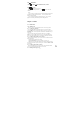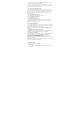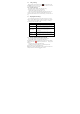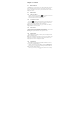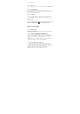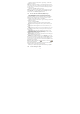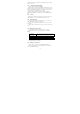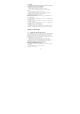User's Manual
14
Chapter 2 - Contacts
2.1 About Contacts
In Contacts, you can easily manage your communications with contacts via
phone, messaging, and email. If you are synchronizing contacts with your
Google account, with your PC tools, any contacts stored in those accounts are
displayed in contacts.
2.2 Contacts List
2.2.1 Add a new contact
1. On the contacts list screen, press the button, then tap Create contact.
2. Enter the contact information in the fields provided.
3. Scroll to the bottom of the screen and tap Save.
2.2.2 To search for a contact
You can press button to enter search, there is a search bar on the top of
contacts list screen, enter the first few letters of the first or last name of the
contact you are searching, matching contacts are displayed.
Tips: If the list of matching contacts is long, you can view more results by
tapping to hide the on screen keyboard.
2.2.3 Delete contact
On the contacts list screen, press Menu, and then tap Delete contact. On the
Delete screen, you can operate Multiple choice, or Mark all.
Warning: This operation will delete contact, please be careful.
2.2.4 Display options
The function help you to display customize options, including default and
Gmail account display option.
Tips: After synchronizing contacts with your Google account, add the contact
to the phone, you must select “All Other Contacts” item in Gmail account
display option, the contacts will displayed in the list.
2.2.5 Import/Export
Start the phone will automatically import SIM1 and SIM2 card contacts;
you can cancel it in “Display options”.
1. On the contacts list screen, press MENU, and then tap Import/Export.
2. You can select copy contacts from following items: Phone, SIM1 card,
SIM2 card and SD card, then tap Next.
3. Select copy contact to you want and tap Next, then select the contact(s)