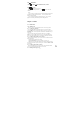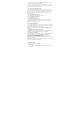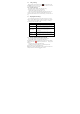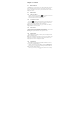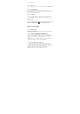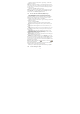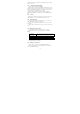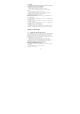User's Manual
11
0.8.4 ENTER KEY
Press can shift the cursor to the end of new row , in some
circumstance , press means confirm the current operation
0.8.5 space key
•Press can insert space between。
•When using certain input method , press means confirm the
candidate。
Notes:
• You can also go to setting/ languange and input settings/ default selection
of hardware physical keyboard on and off , then can open the ralated
physical keyboard settings。
• You can turn off the hardware physical keyboard, then can do the
physical and virtual keyboard dual input in the editing interface。
Chapter 1 - Phone
1.1 Phone calls
1.1.1 Making a call
There are several convenient methods to make a call from your phone.
1.1.1.1 Calling using the Dialer
You can tap phone button at the bottom of the screen to enter the dialer
screen. In Dialer, when you input some number, you have two ways to select
make a call.
1. Directly press call on the keyboard, and then choose which SIM card you
want to use.
2. You can slide to the right to choose the number in your call history.
Note: If you only one SIM card inserted, you can’t use another SIM card to
make a call. When one SIM card is a call, another is temporarily unavailable.
1.1.1.2 Calling a phone number in a text message
While viewing a text message, you can place a call to a number that is in the
body of the message.
1. Tap the message with the phone number.
2. On the Select action screen, tap the number you want to call.
3. The dialer screen then opens, with the phone number automatically filled
in and ready to be dialed. To place the call, press call and select SIM 1 or SIM
2 by yourself.
1.1.1.3 Calling a phone number in contacts
Enter contacts list and select a contacts. In the contact information details
screen, tap call button behind the number you want to call.
1.1.1.4 Making an Emergency Call