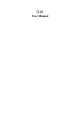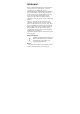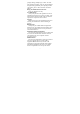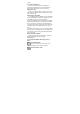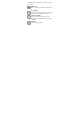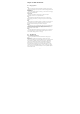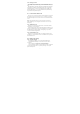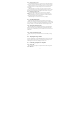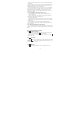User's Manual
10
Disk drive mode is available only when you have installed a microSD card
on your phone.
When your phone is connected to the computer, open the notification panel
(see 0.6.1 Opening the Notification panel) and tap USB connected to open
USB Mass Storage page, tap Turn on USB storage.
Select this mode when you want to use your storage card as a USB thumb
drive, and copy files between your phone’s storage card and your computer.
When Disk Drive mode is enabled while your phone is connected to the
computer, you will not be able to run applications that use the storage card,
such as Music or Photos.
0.7.3 Copying files to and from the storage card
1. Connect the phone to your computer using the supplied USB cable.
2. Turn on USB storage.
3. On your computer, the connected phone is recognized as a removable
disk. Navigate to this removable disk and open it.
4. Do one of the following:
Copy the files from the computer to the phone’s storage card’s root folder.
Copy the files from the phone’s storage card to a folder in your computer or
computer desktop.
5. After copying the files, unmount the removable disk (that is, the
connected phone) as required by your computer’s operating system to safely
remove your phone.
0.7.4 Disconnect the phone from the computer.
If you want to keep the phone connected to the computer but don’t want the
phone access the storage card, open the Notifications panel, tap Turn off USB
storage.
0.8 Qwerty keypad user manual
0.8.1 Capital switching key
• Press this key can switch letter into capital mode and non capital mode
• Ifwnt to set capltal mode,press then enter theletter
•Press twich in a row ,can enter capital letter continuously,one press
can unlock this mode。
0.8.2 function key
• Press then can enter the symbols or numbers printed in the up right of
the keys。
Press twich
,can enter those symbols and numbers continuously, one
press then can unlock the mode。
0.8.3 delete key
Press can delete the symbols or chosen contents before the cursor