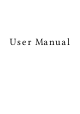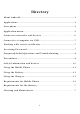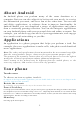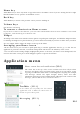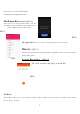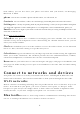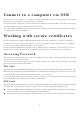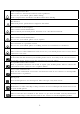User's Manual
4
Home key
Touch Home key to close any menu or app and return to the Home screen. If you are viewing the left or right
Extended Home screen, open the central Home screen
Back key
Touch Back key to return to the previous screen you were working on.
Volume keys
Can increase or decrease
To remove a shortcut on Home screen
If you want to remove the shortcut, you can touch and hold the shortcut icon on Home screen until
it vibrates, and then drag it to Remove tab.
Widget
According to the main screen interface menu options can pull up into small parts, and hold the widget interface
to add drag the widget to be placed after let go can be added successfully, if you want to delete after you add is
also very simple, hold to delete the widget to the top of the delete
Arranging your Home screen
.On the main screen you can hold a quick quick drag to another application after let go, so that the two
application is put in the same file, convenient management and increase the efficiency of the screen.
. You can choose in the Settings display wallpaper like pictures to decorate your home screen background, also
can be in the home screen press menu wallpaper options to operate the function
Application menu
Phone status bar and notifications
(NO.1)
The status bar at the top of the screen contains icons that tell you about
messages and phone status and shows what’s going on in your phone. At the
top you get notifications when there is something new or ongoing. For example,
new message, missed call, signal strength, battery status and other
information appear here. Down notification bar will appear some content of the
message, you can click on view, can also be closed
Toolkits (NO.2)
In the toolkits you can quickly start the common
applications such as Bluetooth, Wi-Fi andso on.
Decline in open toolbox panel.
Messaging (
NO.3
)
NO.1
NO.2