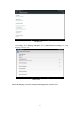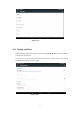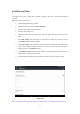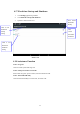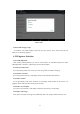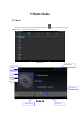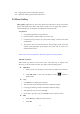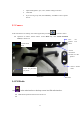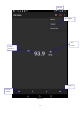User's Manual
Table Of Contents
- Content
- 1 Introduction
- 1.1 Acknowledgement
- 1.2 Announcements
- 1.3 Safety Instruction
- 1.4 Abbreviation/Terminology
- 2 MID Introduction
- 2.1 MID Operation and Preparation
- MID Status and Reminder
- 3 Quick Start Guide
- 3.1 Keys Function
- 3.2 Startup and Shutdown
- 3.3 Open and Close of the Screen
- 3.4 Usage of Touch Screen
- 3.5 Home Page
- 3.6 Visit Application Procedures
- 3.7 USB Connection
- 3.8 Typing words
- 3.9 Operation Technique
- 4 Basic Setting
- 4.1 SIM Management
- 4.2 Wireless and Internet
- Bluetooth
- 4.4 Data Usage
- 4.5 More
- Language and Input Method
- 4.16 Date and Time
- 5 Multi-Media
- 5.1 Music
- 5.2 Photo Gallery
- 5.3 Camera
- 5.4 FM Radio
- 6 Communication Function
- 6.1 Phone
- 6.2 Text Message
- 6.3 Contact List
- 7 Internet
- 7.1 Browser
- 7.2 Email
- 8 Other Application Procedures
- 8.1 Clock
- 8.2 Calculator
- 8.3 File Manager
- 9.4 Recorder
- 9 Installation of Procedures
- 9.1 Installation
- 9.2 Uninstall
- 10 Troubles Shooting
- FCC Warning
45
Picture 4.45
4.18-4 Install webpage script
It will allow you install webpage scrip when you open system,, but it will increase the risk
when you are browsing webpage.
4.19 Engineer Selection
4.19-1 USB adjustment
After opening USB adjustment, you can use some software to read MID software, but when
USB adjustment is turned on, USB storage needs to manual adjust.
4.19-2 Keep awaken state
If you open keep awaken state, it wll never auto sleep when your MID is charging.
4.19-3 Pointer Location
If you open pointer location, it will display touch vertical and horizontal direction.
4.19-4 Show touches
If you open display touch screen operation, it will display touch opeation on the screen. It is
suggested to use with same direction as pointer location.
4.19-5 Show screen update
If you open screen refresh, it will display related area when the area is refreshing.
4.19-6 Show CPU usage
After open CUP usage, in the right top of MID will show CPU usage situation.as Picture 4.46