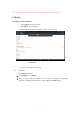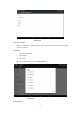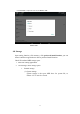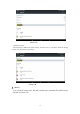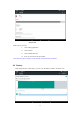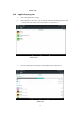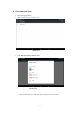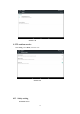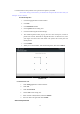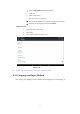User's Manual
Table Of Contents
- Content
- 1 Introduction
- 1.1 Acknowledgement
- 1.2 Announcements
- 1.3 Safety Instruction
- 1.4 Abbreviation/Terminology
- 2 MID Introduction
- 2.1 MID Operation and Preparation
- MID Status and Reminder
- 3 Quick Start Guide
- 3.1 Keys Function
- 3.2 Startup and Shutdown
- 3.3 Open and Close of the Screen
- 3.4 Usage of Touch Screen
- 3.5 Home Page
- 3.6 Visit Application Procedures
- 3.7 USB Connection
- 3.8 Typing words
- 3.9 Operation Technique
- 4 Basic Setting
- 4.1 SIM Management
- 4.2 Wireless and Internet
- Bluetooth
- 4.4 Data Usage
- 4.5 More
- Language and Input Method
- 4.16 Date and Time
- 5 Multi-Media
- 5.1 Music
- 5.2 Photo Gallery
- 5.3 Camera
- 5.4 FM Radio
- 6 Communication Function
- 6.1 Phone
- 6.2 Text Message
- 6.3 Contact List
- 7 Internet
- 7.1 Browser
- 7.2 Email
- 8 Other Application Procedures
- 8.1 Clock
- 8.2 Calculator
- 8.3 File Manager
- 9.4 Recorder
- 9 Installation of Procedures
- 9.1 Installation
- 9.2 Uninstall
- 10 Troubles Shooting
- FCC Warning
39
Lock the touch screen by unlock icon or password to protect your MID.
Note: After setting screen locked, you should enter the passcode each time when you
startup or screen is locked
Set unlocked picture
1. Click setting application in main interface.
2. Click safe.
3. Click locked the screen.
4. Choose picture in text setting area.
5. Click next following the remind message.
6. The unlocked pattern board pop up, there are nine touch spots, connect 4
points from vertical, horizontal or diagonal direction. As Picture 4.10, move
your finger from the screen when finish. The system will record yous new
unlock pattern.
7. Click continue.
8. When you see the reminder, enter the unlock pattern, then click confirm.
Picture 4.37
Set unlock PIN code
1. Click setting application in main interface.
2. Click safe.
3. Click screen locked.
4. Choose PIN in text setting area.
5. Enter new PIN code(numbers) and click continue.
6. Ener new PIN code again and click confirm.
Set unlock password