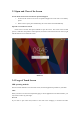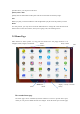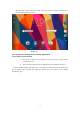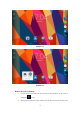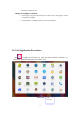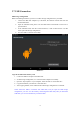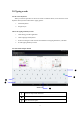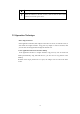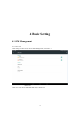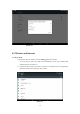User's Manual
Table Of Contents
- Content
- 1 Introduction
- 1.1 Acknowledgement
- 1.2 Announcements
- 1.3 Safety Instruction
- 1.4 Abbreviation/Terminology
- 2 MID Introduction
- 2.1 MID Operation and Preparation
- MID Status and Reminder
- 3 Quick Start Guide
- 3.1 Keys Function
- 3.2 Startup and Shutdown
- 3.3 Open and Close of the Screen
- 3.4 Usage of Touch Screen
- 3.5 Home Page
- 3.6 Visit Application Procedures
- 3.7 USB Connection
- 3.8 Typing words
- 3.9 Operation Technique
- 4 Basic Setting
- 4.1 SIM Management
- 4.2 Wireless and Internet
- Bluetooth
- 4.4 Data Usage
- 4.5 More
- Language and Input Method
- 4.16 Date and Time
- 5 Multi-Media
- 5.1 Music
- 5.2 Photo Gallery
- 5.3 Camera
- 5.4 FM Radio
- 6 Communication Function
- 6.1 Phone
- 6.2 Text Message
- 6.3 Contact List
- 7 Internet
- 7.1 Browser
- 7.2 Email
- 8 Other Application Procedures
- 8.1 Clock
- 8.2 Calculator
- 8.3 File Manager
- 9.4 Recorder
- 9 Installation of Procedures
- 9.1 Installation
- 9.2 Uninstall
- 10 Troubles Shooting
- FCC Warning
17
3.8 Typing words
Use the screen keyboard
When you start the procedure or choose the words or numbers edition, it will show the screen
keyboard. The keyboard contains below typing options:
1. Android keyboard
2. Google Pinyin
Choose the typing method you want
1. Click Setting pocedure application.
2. Click Language and Keyboard.
3. In the text setting area will reveal all the installed words-typing methods in your MID.
4. Tick the typing method you want.
Use and switch of input method
Picture 3.8
1
switch the capital and small letter
2
switch the mode of words input
3
click to insert the space
①
②
③
⑤
④