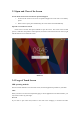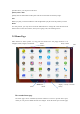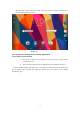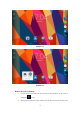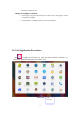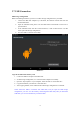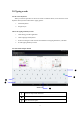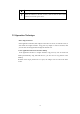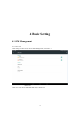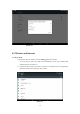User's Manual
Table Of Contents
- Content
- 1 Introduction
- 1.1 Acknowledgement
- 1.2 Announcements
- 1.3 Safety Instruction
- 1.4 Abbreviation/Terminology
- 2 MID Introduction
- 2.1 MID Operation and Preparation
- MID Status and Reminder
- 3 Quick Start Guide
- 3.1 Keys Function
- 3.2 Startup and Shutdown
- 3.3 Open and Close of the Screen
- 3.4 Usage of Touch Screen
- 3.5 Home Page
- 3.6 Visit Application Procedures
- 3.7 USB Connection
- 3.8 Typing words
- 3.9 Operation Technique
- 4 Basic Setting
- 4.1 SIM Management
- 4.2 Wireless and Internet
- Bluetooth
- 4.4 Data Usage
- 4.5 More
- Language and Input Method
- 4.16 Date and Time
- 5 Multi-Media
- 5.1 Music
- 5.2 Photo Gallery
- 5.3 Camera
- 5.4 FM Radio
- 6 Communication Function
- 6.1 Phone
- 6.2 Text Message
- 6.3 Contact List
- 7 Internet
- 7.1 Browser
- 7.2 Email
- 8 Other Application Procedures
- 8.1 Clock
- 8.2 Calculator
- 8.3 File Manager
- 9.4 Recorder
- 9 Installation of Procedures
- 9.1 Installation
- 9.2 Uninstall
- 10 Troubles Shooting
- FCC Warning
13
then slide right or left to extend to the right or left of the screen. In the home page, there are
two extended pictures, as Picture 3.3.
Picture 3.3
The shortcut icons management in desktop application.
Create folder icon in desktop
1. Drag the icons need to be put together on one icon(can also overlay several
icons)as Picture 3.4.
2. Then click the overlayed icons, the applications can be folded, as Picture 3.5.
Click the unnamed folder in the black box, it will popup the hidden keyboard, the folder name
can be renamed (this is similiar with Apple IOS system), the icons position can be changed
through long press.