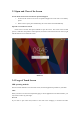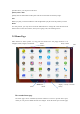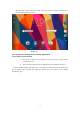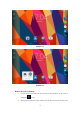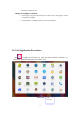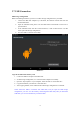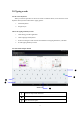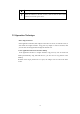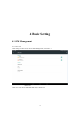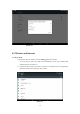User's Manual
Table Of Contents
- Content
- 1 Introduction
- 1.1 Acknowledgement
- 1.2 Announcements
- 1.3 Safety Instruction
- 1.4 Abbreviation/Terminology
- 2 MID Introduction
- 2.1 MID Operation and Preparation
- MID Status and Reminder
- 3 Quick Start Guide
- 3.1 Keys Function
- 3.2 Startup and Shutdown
- 3.3 Open and Close of the Screen
- 3.4 Usage of Touch Screen
- 3.5 Home Page
- 3.6 Visit Application Procedures
- 3.7 USB Connection
- 3.8 Typing words
- 3.9 Operation Technique
- 4 Basic Setting
- 4.1 SIM Management
- 4.2 Wireless and Internet
- Bluetooth
- 4.4 Data Usage
- 4.5 More
- Language and Input Method
- 4.16 Date and Time
- 5 Multi-Media
- 5.1 Music
- 5.2 Photo Gallery
- 5.3 Camera
- 5.4 FM Radio
- 6 Communication Function
- 6.1 Phone
- 6.2 Text Message
- 6.3 Contact List
- 7 Internet
- 7.1 Browser
- 7.2 Email
- 8 Other Application Procedures
- 8.1 Clock
- 8.2 Calculator
- 8.3 File Manager
- 9.4 Recorder
- 9 Installation of Procedures
- 9.1 Installation
- 9.2 Uninstall
- 10 Troubles Shooting
- FCC Warning
12
procedure move, you can press on this item.
Quickly slide or slide
Quickly slide or slide indicates make quick vertical or horizoncial movement by finger.
Pull
Before you pull, you need to hold the it with strenghth until you pull it into the position you want.
Rotate
For most pictures, you only need to retate the MID sidewise to change the screen direction from
horizoncial to vertical. For instance, when you are typing wods, and watching movies.
3.5 Home Page
Main interface as below picture 3.2, long press the blank and it will popup windows to set
wallpaper, folder, widgets, and shortcut.
Picture 3.2
The extended home page
The home page can be extended beyond the wideness of screen to provide more space,
which you can put new-added shortcuts and widgets. Click the blank space in home page
display recently browsed
history
Home
return
time
Batty volume
Notice
column