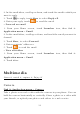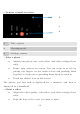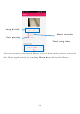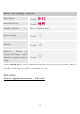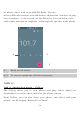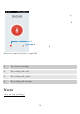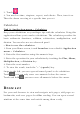User's Manual
32
• Camera control overview
1 Take a photo
2 Shooting mode
3 Settings camera
• Take a photo
• Adjust your picture size, color effect, and other settings if you
wish.
• Frame your subject on screen. You can zoom in or out by
placing two fingers on the touch screen and pinching them
together to zoom out or spreading them apart to zoom in.
• Touch the shutter icon on the screen.
The picture you just took is displayed for a moment, and then is
displayed as a thumbnail.
• Shoot a video
• Adjust the video quality, color effect, and other settings if you
wish.
• Point the lens to the scene you want to shoot
1
2
3