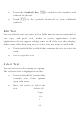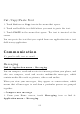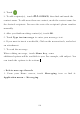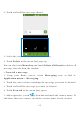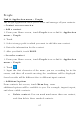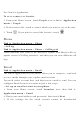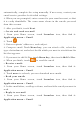User's Manual
30
automatically, complete the setup manually. If necessary, contact your
email service provider for detailed settings.
4. When you are prompted, enter a name for your email account, so that
it is easily identifiable. The same name shows in the emails you send
from this account.
5. After you finish, touch Next.
• Create and send an email
1. From your Home screen, touch Launcher icon, then find it:
Application menu > Email.
2. Touch .
3. Enter recipients’ addresses, and subject.
4. Compose email. Touch Menu key, you can attach a file, select the
type of attachment, and select the file which you want to attach from the
list that appears.
5. If you want to add Cc/Bcc, touch Menu key, then touch Add Cc/Bcc.
6. When you finish, touch to send the email.
• Receive emails
1. From your Home screen, touch Launcher icon, then find it:
Application menu > Email.
2. Touch more to refresh, you can download new emails.
• Read your emails
1. From your Home screen, touch Launcher icon, then find it:
Application menu > Email.
2. In the email inbox, scroll up or down, and touch the email you want to
read.
• Reply to an email
1. From your Home screen, touch Launcher icon, then find it:
Application menu > Email.