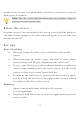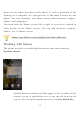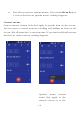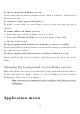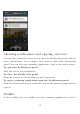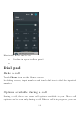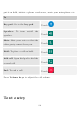User's Manual
15
Shortcut
To add a shortcut to Home screen
1. From Home screen, touch Launcher icon.
2. You will see application menu.
3. Touch and hold an application icon until it vibrates, then back to the
Home screen, and drag it to the desired location.
To remove a shortcut on Home screen
If you want to remove the shortcut, you can touch and hold the shortcut
icon on Home screen until it vibrates, and then drag it to Remove tab.
Widget
A widget is small application on the Home screen that typically displays
information such as Analog clock, Music and you can use directly on your
Home screen. For example, the Music widget allows you to start playing
audio files directly on Home screen. You can also add a widget such as
Analog clock that shows time.
You can also download additional widgets from the library of Android
widgets.
To add a widget to Home screen
1. From Home screen, touch menu key.
2. Touch Widgets tab, you will see widget options menu.
3. Touch and hold a widget icon to pick up the widget, then back to the
Home screen.
To remove a widget on Home screen
If you want to remove the widget, you can touch and hold the widget
icon on Home screen, and then drag it to Remove tab.
Arranging your Home screen