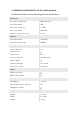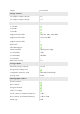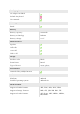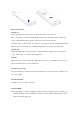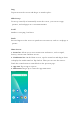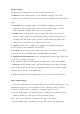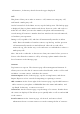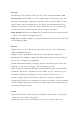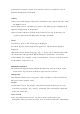Technical Specs
Message
Tab Message on the desktop. Then you can create and send an SMS or MMS.
New message: Tap the Add icon on the upper right of the Message page. The
message creating page is displayed. Enter the name or phone number of the
target contact into the Recipient bar. The phone will automatically search
among the list of contacts for one that best matches the entered info. (You
can also select the contact from the list of contacts or groups.)
Input method: Tap the text editing zone to invoke the keypad. Long press the
space bar to switch your input method.
Send: After an SMS is complete, tap Send and choose between card 1 and card
2 for sending the SMS.
Browser
Tap Browser to open it. The Browser page allows you to access and manage
WAP and WWW webpages.
During a browse, tap the Menu button, choose Bookmark to display the
Bookmark list. In addition, tapping the Menu button helps save the webpage
that you are viewing to the Bookmark.
Tap the Menu button during a webpage browse: also allows you to share the
webpage, search on the webpage, and view history records.
Add a webpage bookmark to desktop: On the Bookmark page, tap and hold a
bookmark, and choose “Add shortcut to the Home screen”. In this way, you
can add frequently used webpages to the desktop for future access.
Browser settings: Tap the Menu button and choose Settings. The Browser
Settings page allows you to configure the browser as desired, such as common
content settings and privacy & security settings. Advanced settings allows for
resetting to default settings.
E-mail
Tap E-mail to open it. The E-mail page is display. On this page, you can send
and receive an e-mail via the phone.
For the first time you use this function, enter your e-mail account and