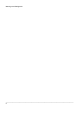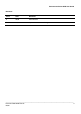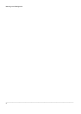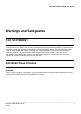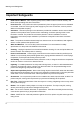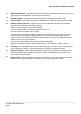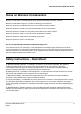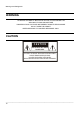HRDP DVR Performance Series Digital Recording and Transmission System User Guide ______________________________________________________________________________________________ Document 800-02089 Rev B 06/08
Warnings and Safeguards ______________________________________________________________________________________________ 2
Performance Series DVR User Guide Revisions Issue Date Revisions A 05/08 Initial Release B 06/08 Updated remote control image ______________________________________________________________________________________________ Document 800-02089 Rev B 06/08 3
Warnings and Safeguards ______________________________________________________________________________________________ 4
Performance Series DVR User Guide Warnings and Safeguards FCC STATEMENT This equipment has been tested and found to comply with the limits for a Class A digital device, pursuant to Part 15 of the FCC Rules. These limits are designed to provide reasonable protection against harmful interference when the equipment is operated in a commercial environment.
Warnings and Safeguards Important Safeguards 1. Read Owner’s Manual – After unpacking this product, read the owner’s manual carefully, and follow all the operating and other instructions. 2. Power Sources – This product should be operated only from the type of power source indicated on the label. If not sure of the type of power supply to your home or business, consult product dealer or local power company 3.
Performance Series DVR User Guide 16. Replaceable Batteries - CAUTION: Risk of Risk of Explosion if Battery is replaced by an Incorrect Type. Dispose of Used Batteries According to the Instructions 17. Grounded Outlet - This equipment shall be connected to a properly grounded outlet." 18. Outlet Location – This equipment must be installed within six feet of an easily accessible outlet. 19.
Warnings and Safeguards Notes on Handling Please retain the original shipping carton and/or packing materials supplied with this product. To ensure the integrity of this product when shipping or moving, repackage the unit as it was originally received from Honeywell. Do not use volatile liquids, such as aerosol spray, near this product. Do not leave rubber or plastic objects in contact with this product for long periods of time. They will leave marks on the finish.
Performance Series DVR User Guide Notes on Moisture Condensation Moisture condensation could damage the DVR. Read the following information carefully. Moisture condensation might occur under the following circumstances: When this product is brought directly from a cool location to a warm location. When this product is moved to a hot and humid location from a cool location. When this product is moved to a cool and humid location from a warm location.
Warnings and Safeguards WARNING TO REDUCE THE RISK OF ELECTRICAL SHOCK, DO NOT EXPOSE THIS APPLIANCE TO RAIN OR MOISTURE. DANGEROUS HIGH VOLTAGES ARE PRESENT INSIDE THE ENCLOSURE. DO NOT OPEN THE CABINET. REFER SERVICING TO QUALIFIED PERSONNEL ONLY. CAUTION CAUTION RISK OF ELECTRIC SHOCK DO NOT OPEN CAUTION: TO REDUCE THE RISK OF ELECTRIC SHOCK, DO NOT REMOVE COVER (OR BACK). NO USER-SERVICEABLE PARTS INSIDE. REFER SERVICING TO QUALIFIED SERVICE PERSONNEL.
Performance Series DVR User Guide Contents 1 Warnings and Safeguards .............................................................................................................. 5 2 Contents ........................................................................................................................................ 11 3 Introduction ................................................................................................................................... 15 Product Description ........
Contents Format ................................................................................................................ 30 Overwrite ............................................................................................................ 31 Check ................................................................................................................. 31 SMART Check .................................................................................................... 32 User Configuration.
Performance Series DVR User Guide Go To Jump........................................................................................................ 54 Search Details ............................................................................................................ 54 Search Popup Menu .................................................................................................. 54 Monitoring ......................................................................................................
Contents Search Overview ........................................................................................................ 73 Play Controls ...................................................................................................... 74 Performing a Basic Search ................................................................................ 74 Adjust the Brightness of an Image ..................................................................... 74 Zooming in on an Image ...................
Performance Series DVR User Guide Introduction Product Description Honeywell’s HRDP Performance Series DVR is a powerful, yet affordable, video management solution designed for easy installation and operation. Preconfigured for continuous recording, with no additional setup required, the Performance Series DVR offers quick search, setup, and backup features. The Honeywell Embedded DVR comes ready for fast and seamless integration within your existing IT infrastructure.
Introduction Features The Honeywell Performance Series DVRs include the following features: • 4 /8 / 16 Composite Video Input Connectors • Compatible with Color (NTSC or PAL) and B&W Video Sources • Multiple Search Methods (Date/Time, Calendar, Event) • Records 120 NTSC Images Per Second / 100 PAL Images Per Second • Live Real Time Video Display (480 NTSC Images Per Second / 400 PAL Images Per Second) • 4 /8 / 16 Looping Video Outputs • Auto Termination (75 Ohm) on Looping Outputs • Continuo
Performance Series DVR User Guide PTZ Compatibility List The Honeywell Performance Series DVRs support a wide selection of PTZ camera protocols: Honeywell MAXPRO HMC-250 Honeywell VCL HSCP Honeywell (GC-655P) Inter-M (VRX-2101) Honeywell (HSD-250) Inter-M (VSD-640) Honeywell (HSD-251) LG (LPT-A100L) American Dynamics LG (LVC-A70x s) OpenEye 500 LG SpeedDome OpenEye 510 Merit Li-Lin OpenEye – Pelco D Merit Li-Lin V6 AcutVista NVCC-Z42N AlfaVision NICE CAM KalatelDome NIKO Cynix Speed
Introduction Quick Start Guide 1. Turn on the DVR. See the Turning on the DVR section for more details. 2. Log in -- Use the number buttons to enter the password when prompted – The password is – Press ENTER. 3. Complete System Configuration to set up the date, time and system ID. See the System Configuration section for more details. 4. Complete Sensor Configuration to enable any external devices connected to sensor inputs or relay outputs.
Performance Series DVR User Guide Installation Front Panel Controls Backup Menu Search Mode DVD Drive USB Ports Arrow Buttons LED Lights • Power • HDD • Record • Network • Fan Numeric Keypad Instant Record Live Display Rotate Setup Menu Lock (logout) ______________________________________________________________________________________________ Document 800-02089 Rev B 06/08 19
Installation Rear Panel Connectors The rear panel of the DVR contains virtually all of the connectors you will be using.
Performance Series DVR User Guide 8 Channel Sensor Input Video Out Ports Relay Output Video In Ports OUT IN AC Power Input Spot Monitor Outputs Power Switch Audio Input / Output VGA Output Network Port RS-232 Input 16 Channel Video Out Ports Video In Ports Primary and Spot Monitor Outputs OUT IN S-Video Output Power Switch AC Power Input Audio Output Audio Input Relay Output Sensor Input VGA Output Network Port RS-232 Input _______________________________________________________________
Installation Remote Control REC ID Select* Record Toggle ID 1 2 3 4 5 6 7 8 9 +10 ZOOM 0 FOCUS IRIS Log Off (Lock) PRESET PTZ Pause PTZ Controls Play -30 REPL AY +30 Rewind Fast Forward P BACKU SEARC P TU SE H LIV E P X Arrow S Arrow / Panorama W Arrow ENTER EXI T S Display Options ROTATE ALARM OSD PTZ *The ID Select button allows you to use one remote control for several DVRs.
Performance Series DVR User Guide Connection Guide Connecting the Monitor There are three available monitor outputs on the Performance Series DVR. • Composite Monitor output for CCTV monitor – BNC (Marked MAIN) • VGA output for VGA monitor – Mini-Sub D15 • S-Video output - Mini-Din 4 (16 Channel only) Video Inputs and Looping Outputs The Performance Series DVR comes with up to 16 BNC video inputs on the rear of its chassis.
Installation Connecting a PTZ Camera The RS485 connector can be used to control Pan / Tilt / Zoom (PTZ) cameras. See the PTZ camera manufacturer’s manual for configuring the RS485 connection. Note Use the RS485 connector for external control systems such as a control keyboard. Connect RX-/TX- and RX+/TX+ of the control system to the TX-/RX- and TX+/RX+ (respectively) of the DVR.
Performance Series DVR User Guide Installing the Rackmount Kit (optional) Caution There must be a minimum 1U space between the DVR and any other items in the rack. 1. Attach the rackmount brackets with the screws provided on each side of the DVR. Do not remove the plastic edge guards. 2. Mount the DVR in your rack. Turning on the DVR 1. Connect the power cable. 2. Connect camera cables. 3. Connect a network cable and a monitor cable. 4.
Installation NOTES: ______________________________________________________________________________________________ 26
Performance Series DVR User Guide Setup Setup Menus NETWORK CONFIGURATION SERIAL CONFIGUR ATION CLIENT CONFIGURATION E-MAIL CONFIGUR ATION Use the setup menus to configure all of the DVR settings, schedule recording, networking and shutdown. Press the Setup key on the front of the DVR or remote control to enter the setup menus and log in. See the Quick Start Guide section if entering setup for the first time.
Setup System System Configuration VIDEO FORMAT LANGUAGE DVR ID NTSC ENGLISH 0 DATE FORMAT DATE TIME TIME ZONE USE DST NTP MM-DD-YYYY 11/06/2006 10:44:48 GMT-08:00.. OFF OFF KEYPAD BEEP AUTO LOG OFF OFF OFF To enter System Configuration, press the Setup key on the front of the DVR and press ENTER to select System Configuration. Use the arrow buttons on the front panel of the DVR or the remote control to navigate the display. Select Save and press ENTER to update settings. Video Format - NTSC / PAL.
Performance Series DVR User Guide System Configuration Continued Use DST – After completing the Time Zone setup, highlight USE DST and press ENTER to turn Daylight Saving Time ON / OFF. NTP – Highlight NTP (Network Time Protocol) and press ENTER to SYNC the DVR with the Network Time. Keypad Beep - ON / OFF [Enables / Disables Audible keypad touch confirmation]. Auto Log Off – OFF or 1-10 Minutes [This feature will close the Configuration Menu after XX minutes of inactivity. This is a security feature.
Setup Disk Configuration Format Shows installed Hard Disk Drives and the status of other attached storage devices. TYPE HDD1 CD-RW HDD2 HDD3 SIZE 249GB NONE NONE FORMAT ALL FORMAT STATUS REC EMPTY EMPTY FORMAT FORMAT ERASE FORMAT FORMAT USB RESET OVERWRITE CHECK SMART To format a device use the arrow keys to select the appropriate device and press ENTER. Select OK to confirm formatting and press ENTER. To refresh the list of connected USB devices select USB Reset and press ENTER.
Performance Series DVR User Guide Overwrite Sets options for overwriting data when the Hard Disk Drive becomes full. HDD OVERWRITE ENABLE DISK-FULL WARNING REMAIN TIME USED SPACE ON 30 MIN 90% DISK-FULL ALARM DISK-FULL BUZZER DISK FULL MESSAGE 0 OFF OFF FORMAT OVERWRITE CHECK SMART Enable HDD Overwrite to allow the DVR to write over previously recorded data, starting with the oldest date, when the HDD is full. If set to Off the DVR will not record any new data once the HDD becomes full.
Setup SMART Check SMART = Self Monitoring Analysis & Reporting Technology. Enable SMART Check to detect signs of HDD failure. ENABLE SMART CHECK INTERVAL TEMP. THRESHOLD S.M.A.R.T.WARNING ENABLE 1 HOUR 60 C POPUP CHECK NOW HDD INFORMATION FORMAT OVERWRITE CHECK SMART 1. Select SMART Enable and press ENTER to Enable or Disable. 2. Set a check interval between 1 and 24 hours. 3. Define a temperature threshold and select Celsius or Fahrenheit.
Performance Series DVR User Guide User Configuration Use the User Configuration to Add or Delete users. Server Use the Server menu to manage users that access the DVR locally. AUTHORIZATION ADMIN 1 2 3 4 5 6 admin NONE NONE NONE NONE NONE ADD/CHANGE ADD/CHANGE ADD/CHANGE ADD/CHANGE ADD/CHANGE ADD/CHANGE DEL DEL DEL DEL DEL DEL SERVER CLIENT To add a new user: 1.
Setup Client Use the Client menu to manage users that access the DVR remotely. Remote users must be defined on this page. Only the users defined here can access the DVR remotely. Add up to 18 users in addition to the two Admin users. ADMIN1 ADMIN2 USER1 USER2 USER3 USER4 USER5 USER6 USER7 USER8 PAGE1 LOGIN ID admin1 admin2 user1 user2 user3 user4 user5 user6 user7 user8 PAGE2 SERVER PASSWORD **** **** **** **** **** **** **** **** **** **** PERMISSIONS ` ` ` ` ` ` ` ` ` ` CLIENT To add a new user: 1.
Performance Series DVR User Guide Configuration Import and Export current settings. See details in the Save Settings Section. Shutdown Use Shutdown to safely shutdown the system. 1. Select System > Shutdown. 2. Select OK to confirm and press ENTER to safely shutdown the system. 3. Turn the power off when shutdown is complete using the toggle switch on the back of the DVR. Note Improper shut down of the system can cause data loss and system corruption.
Setup Color Setup (Adjust) CAMERA SCREEN MODE BRIGHT CONTRAST SATURATION HUE POSITION APPLY ALL 1 LIVE 0 0 0 0 STWX Camera – 1 ~ 16 [camera to apply color settings to] Screen Mode – Live / Record Bright - -25 ~ 25 Contrast- -25 ~ 25 Saturation - -25 ~ 25 Hue - -25 ~ 25 Position - S T W X [position of video from this camera on the screen] Apply All – Apply current color settings to all cameras PTZ Configuration CHT 1 2 3 4 5 6 7 8 PORT 4800-8N1 4800-8N1 4800-8N1 4800-8N1 4800-8N1 4800-8N1 4800-8N1 4800
Performance Series DVR User Guide Spot / Sequence Configuration SPOT NO. SEQUENCE 1 OFF 2 OFF 3 OFF CAMERA ALL ALL ALL INTERVAL CURRENT 2 SEC CAM 1 2 SEC CAM 1 2 SEC CAM 1 SEQUENCE PAGE DWELL TIME 2 SEC CAMERA DWELL TIME 2 SEC CUSTOM SELECT ALL Spot Sequence - On/Off [Sequence through selected cameras]. Camera - Select cameras to include in sequence. Interval – 1 ~ 60 seconds [Set the sequence interval time]. Current – Camera 1 ~ Camera 16 [Set current camera].
Setup Monitor Configuration DATE/TIME CAMERA LABEL OPTIONS BORDER COLOR TRANSPARENCY SETUP CCTV TYPE VGA RESOLUTION SCREEN POSITION ON ALL BLACK 0 VGA 1024X768 60Hz STWX VGA ADJUSTMENT Date/Time – On / Off [On-screen Date/Time display]. Camera Label Options – All / Name / Number / Off. Border Color - Black / White / Grey [Set the border color of the grid for the main channel display]. Transparency Setup – 0 ~ 20 [Set the transparency of the setup windows].
Performance Series DVR User Guide Record Record Configuration Use Record Configuration to configure the recording schedule and frame capture rate.
Setup Schedule NIGHT WEEKEND FROM 00:00:00 N/A TO 00:00:00 N/A INFORMATION BY DEFAULT DAYTIME IS 24/7. TO SET UP A DIFFERENT SCHEDULE FOR NIGHTTIME OR WEEKENDS ADJUST THE NIGHTIME AND WEEKEND OPTIONS ABOVE. FRAME SCHEDULE AUDIO INSTANT Night – Set nighttime (ex. If 18:00 to 6:00 is defined as nighttime, 6:00 to 18:00 is defined as daytime). Weekend –Define weekend. Audio DAY NIGHT WEEKEND LIVE SEARCH DISABLE DISABLE DISABLE DISABLE DISABLE VOLUME 7 FRAME SCHEDULE AUDIO INSTANT 1.
Performance Series DVR User Guide Instant Recording Configure the recording settings for Instant Recording to use when it is activated. FPS QUALITY SIZE 4 NORMAL 352X240 FRAME SCHEDULE AUDIO INSTANT FPS – Set the FPS (recording rate per camera). Quality –Set the picture quality (affects file size). Size – Set the resolution of the video image. Using Instant Recording To activate Instant Recording on the DVR: 1. Press the button with the red dot on the front panel of the DVR or remote control. 2.
Setup Motion/Event Configuration Motion / Event Configuration has four sections; Input, Sensor, Action, and Alarm Monitor. When an event comes in (Input) the DVR records the image according to its settings (Camera Configuration) and triggers an alarm (Action).
Performance Series DVR User Guide Setting Up Motion Detection Recording To record data only when motion is detected: CHT MOTION SENS AREA SENSOR V-LOSS TEXT-IN ON OFF NORMAL ` OFF ON 1 ON OFF NORMAL ` OFF ON 2 ON OFF NORMAL ` OFF ON 3 ON OFF NORMAL ` OFF ON 4 ON OFF NORMAL ` OFF ON 5 ON OFF NORMAL ` OFF ON 6 ON OFF NORMAL ` OFF ON 7 ON OFF NORMAL ` OFF ON 8 9CH-16CH INPUT SENSOR ACTION ALARM MONI TOR 1. Press Setup on the front of the DVR or remote control. 2.
Setup Sensor TYPE N/O N/O N/O N/O N/O N/O N/O N/O NO. T 1 2 3 4 5 6 7 8 NO. 1 2 3 4 SIGNAL ON ON ON ON SET CLEAR 9CH-16CH INPUT SENSOR ACTION ALARM MONI TOR Sensor Setup 1. Use the arrow buttons to select Sensor 1 and press ENTER to change to N/O (Normally Open) or N/C (Normally Closed). 2. Repeat for all sensors. 3. Select SAVE and press ENTER to save settings and exit Sensor Setup. Relay Setup 1. Use the arrow buttons to select Relay 1 and press ENTER to turn OFF or ON. 2.
Performance Series DVR User Guide Action CHT ALARM OFF 1 OFF 2 OFF 3 OFF 4 OFF 5 OFF 6 OFF 7 OFF 8 DELAY OFF OFF OFF OFF OFF OFF OFF OFF 9CH-16CH EVENT POPUP OFF INPUT SENSOR DURATION OFF OFF OFF OFF OFF OFF OFF OFF ACTION PRESET OFF OFF OFF OFF OFF OFF OFF OFF ALARM MONI TOR CH – S Channels 1~8 / T Channels 9~16 Alarm – OFF / 1~4 [Associate an alarm relay with a channel]. Delay – 0~100 Seconds [Delay time before relay activates]. Duration – 0~100 Seconds [Time that the relay is active].
Setup Network Network Configuration Configure network settings. NETWORK DHCP IP ADDRESS SUBNET MASK GATEWAY DNS DDNS DDNS SERVER ID PASSWORD HOST NAME ROUTER IP STATUS DHCP HOST NAME dvr 000.000.000.000 000.000.000.000 000.000.000.000 000.000.000.000 HWddns.com user **** host OFF CHECK UNCHECKED Select – System gets IP address from DHCP server. Clear – User must manually define a static IP address. Contact the network administrator for this information. Host Name – The DVR name.
Performance Series DVR User Guide Serial Configuration Configure connected serial devices. RS232 TYPE MODEL PORT EXTERNAL CONTROLLER NONE 9600-8N1 RS485 TYPE TARGET PORT TEXT-IN NONE 9600-8N1 Type – None / External Controller / Text-In External Controller Model – Select appropriate model from the supported list.
Setup Client Configuration Configure general remote access. REMOTE PORT WEB PORT REMOTE CONFIG MAX TRANSFER SPEED 2000 80 ENABLE 100 Mbps Remote Port – Use this port number when configuring remote access software. The default port is 2000 but can be changed. Web Port – Used for remote connections using a web browser. This port should be open on the router. Default web port is 80. Remote Config – Enable to allow an administrator to change configurations using remote access software.
Performance Series DVR User Guide E-mail Configuration The DVR can send an email notification to up to six defined e-mail addresses when an event happens. MAIL SERVER USER NAME USER E-MAIL SERVER PORT ID PASSWORD SMTP SERVER USERNAME email@ddnsdvr.com ddnsdvr.com 25 USERID **** E-mail Server – DVR/SMTP [Configure the DVR to use selected e-mail server.] Schedule – On/Off [Enable to send e-mail notifications only for events that occur within a specified range of time.
Setup Information System Log View Displays system log information. NO.
Performance Series DVR User Guide Version View Displays system information and software version information for the DVR. VIDEO FORMAT DVR PROGRAM PTZ MODULE DRIVER MODULE FIRMWARE MAC ADDRESS VIDEO MUX VIDEO CODEC VIDEO I/O NTSC 2.5.5.H15 2.0 7.01-16-N 6.02.21 00:19:19:01:04:8D 51005.0 60115.0 40618.
Operation Operation Search Searching Recorded Data Search recorded video on the DVR to find a specific time or event. EXPRESS SEARCH EVENT SEARCH JUMP TO FIRST SAVED DATA JUMP TO LAST SAVED DATA DAY.LIGHT SAVINGS SEARCH 1. Press the Search key on the front of the DVR or the remote control to enter Search Mode. 2. Select Target media (HDD, DVD-RW, USB) 3. Select the desired search method. 4. Select Exit to return to Live Mode.
Performance Series DVR User Guide Search Methods Express Search Users can select a specific date and time of recorded data to search. NO. 13 12 11 10 9 8 7 6 5 4 DATE 2007 / 2007 / 2007 / 2007 / 2007 / 2007 / 2007 / 2007 / 2007 / 2007 / 7 7 7 7 7 7 7 7 7 7 / / / / / / / / / / 17 16 15 14 13 12 11 10 09 08 PREV NEXT 1. Select Express Search. 2. Select a Date from the list and press ENTER. 3.
Operation Go To First View the earliest recorded data Go To Last View the most recent recorded data Go To Jump View video from a 24 hour period Note When DVD-RW is selected as the target media, only Express Search, Go To First Recorded Data and Go To Last Recorded Data Search options are available. Search Details In Search Mode users can access the Popup Menu for extended options; see the Popup Menu section. Search Popup Menu Use to access display options in Search Mode. 1.
Performance Series DVR User Guide Monitoring Select Channel • Use the number keys on the front of the DVR or remote control to select specific channels for full screen display. (ex. Press 1 to display channel 1) • Press the LIVE key to change the display mode. Display switches in the following order when the LIVE key is pressed successively. • Press the ROTATE key to rotate through to the remaining channels within the display mode or rotate the display configuration.
Operation Live Popup Menu Use to access display options in Live Mode. 1. Press ENTER to highlight a channel box. 2. Use the arrow keys to select the desired channel. 3. Press ENTER again to open the Popup Menu. Hide Live View – On/Off [Hide live display of the selected camera] Record Change – Change the record settings for that channel including FPS, quality, and resolution. Sequence – Start/Cancel camera sequence.
Performance Series DVR User Guide Backup (Export) Manual Export Back up recorded data on a CD-RW, DVD-RW or connected USB device. TYPE TARGET FROM TO CHANNEL MANUAL EXPORT DVD-RW 07/05/2007 12:55:47 07/17/2007 13:30:03 ALL RECORDING START TIME 2007/07/05 10:00:00 RECORDING END TIME 2007/07/17 09:59:59 REQUIRED SPACE FREE SPACE 0.00MB NONE ESTIMATE WRITE HELP 1. Press the Backup key on the front panel or remote control and log in. 2. Select TARGET media. 3. Set FROM and TO date and time. 4.
Operation Play Back Backup Image Play recorded video on a PC using the proprietary media player included with every backup file. 1. Insert CD, DVD or connect external USB device to the PC. 2. Navigate to the files on the CD, DVD, or USB drive. 3. Double-click the DvrPlayer application. 4. Click the Open Video File icon and select the file to view from the desired date folder. S/W Upgrade If you are running a Performance Series OS version 2.5.1.
Performance Series DVR User Guide Save Settings Use the System Configuration menu to export and import saved or factory default system settings. PROFILE DEFAULT NONE NONE NONE NONE NONE NONE LOAD LOAD LOAD LOAD LOAD LOAD LOAD LOAD EXPORT IMPORT SAVE SAVE SAVE SAVE SAVE SAVE SAVE SAVE SAVE DATE NONE NONE NONE NONE NONE NONE NONE DEL DEL DEL DEL DEL DEL DEL DEL Save Settings 1. Press the Setup key on the front of the DVR or remote control to log in. 2. Select System > Configuration and log in. 3.
Operation PTZ Camera Control To control a PTZ camera: 1. Press the PTZ key to enter PTZ Mode. 2. Press SETUP to open the PTZ SETUP screen. SPEED SETUP PRESET SETUP PRESET TOUR PATTERN SETUP PATTERN TOUR AUTO FOCUS POWER LIGHT EXIT SETUP Speed Setup – 1-8 [Set the speed that PTZ cameras move.] Preset Setup – Move/Set [Create preset PTZ camera positions.] Preset Tour – [Create a tour of preset PTZ camera positions.
Performance Series DVR User Guide NOTES: ______________________________________________________________________________________________ Document 800-02089 Rev B 06/08 61
Remote Software Remote Software Set Up a Remote Connection The administrator and up to eighteen additional users (four simultaneously) can access the DVR remotely using software installed on a personal computer. Configuring the DVR 1. Press the Setup key on the front of the DVR or remote control to log in. 2. Select Network > Client Configuration (See the Client Configuration section of this manual for more details). 3. Change port settings or write down current port settings. 4.
Performance Series DVR User Guide Configuring the DVR Continued 1. Go to System > User Configuration> Client to add remote users. Note 2. Only users defined in System > User Configuration > Client will be able to access the system remotely. Select Save to save current settings. Configuring a Remote PC 1. Install the Remote Software on a PC using the disk provided with your DVR. 2. Open the Remote Software. The Local Setup window will open automatically. 3. Click New. 4.
Remote Software Access Remote Connection 1. Open the Remote Software. 2. Click on the icon of the server as defined previously. 3. Enter the user name and password of an authorized remote user as defined in the System > User Configuration > Client menu on the DVR. Note 4. User Name and Password are both case sensitive. Click Connect. Using the Remote Software Setting the Time and Date The Remote Software uses the system time of the PC.
Performance Series DVR User Guide Live View Screen Each time the software is restarted, the program defaults to the Live View screen. The following diagram outlines the buttons and features used on the Live View screen. It is important to be familiar with these options as this is the screen displayed the majority of the time.
Remote Software Camera View The Camera status for each camera is displayed on the upper right corner of the video display area. Current Recording Status Special Recording Status Camera No. and Name Recording Status Indicator The following are the different states for each camera: Recording Displayed when the camera is currently being recorded to the DVR. Motion Detection Displayed when a camera (set up for motion detection) detects motion.
Performance Series DVR User Guide Screen Division Buttons The Screen Division buttons allow you to view cameras in groups such as two by two, three by three and four by four. The button options are shown below. 1st Four Cameras View – Displays cameras 1-4 in the Video Display Area. To return to a different Multi-Camera View, select a different Screen Division option from the Screen Division Menu. 2nd Four Cameras View – Displays cameras 5-8 in the Video Display Area.
Remote Software Setup Overview The Setup options allow the user to optimize the DVR by adjusting things like camera names, alarm setup, recording schedules and more. It is extremely important that the DVR is set up correctly for several reasons. Recording Schedules Increase the amount of pertinent recorded video that is saved on the DVR by optimizing the recording schedule.
Performance Series DVR User Guide Sequence Setup The Sequence Setup display allows the user to set the parameters for: Page Dwell Time - 1 ~ 100 seconds [Set the sequence interval time for full screen on Main Display] Camera Dwell Time - 1 ~ 100 seconds [Set the sequence interval time for individual cameras on Main Display] Channel - 1 ~ 16 / All [Select cameras to display in Main Display] SPOT Setup The SPOT Setup display allows the user to define the sequence display for individual Spot Monitors.
Remote Software Schedule Setup Night – Set night time (ex. If 18:00 to 6:00 is defined as night time, 6:00 to 18:00 is defined as day time) Weekend –Define weekend days Audio Setup Specify volume level and audio settings for recording according to preset schedules and live or playback mode.
Performance Series DVR User Guide HDD Setup Disk Overwrite – Enable / Disable [Select the check box to enable the DVR to write over old data when the hard drive is full.] Disk Full Warning – Enable/Disable [Enable Disk Full Warning for notification when the HDD becomes full and HDD Overwrite is disabled.] Remain Time – 0~60 [Define the amount of remaining recording time to trigger the Disk Full Warning.] Used Space – 80~99 [Define the percentage HDD used that triggers the Disk Full Warning.
Remote Software System Setup User Management ID – Type a new user name. (Available for user1 through user18.) Password – Type a password for each user. Permissions - Enable / Disable Live Backup PTZ Health Playback Live Authorization – Enable live access for specific channels. PTZ Authorization – Enable PTZ control for specific channels. Firmware Upgrade The HRDP Performance Series DVR can be remotely upgraded with the latest firmware.
Performance Series DVR User Guide Search Overview Actual Date/Time Search Options Play Controls Screen Division Buttons Search Date/Time Select Cameras Hour Minute Control Calendar Button Note Audio Channel buttons are only viewable when one camera is selected.
Remote Software Play Controls Stop Rewind Back Frame Play Forward Frame Back Frame Moves video back one frame Rewind Rewinds video Stop Stops video playback Play Plays video Forward Frame Moves video forward one frame Performing a Basic Search 1. Select a date using the Calendar button on the Date Display. 2. Select a time using the hour and minute control bars. 3. Select one or more cameras. 4. Click Play. (Video can be played forwards, backwards, or frame-by-frame.
Performance Series DVR User Guide Zooming in on a Portion of an Image 1. Using the mouse pointer, point to the area of interest on the image and click the right mouse button. 2. Keep clicking the right mouse button to zoom in further. 3. Continue clicking the right mouse button and the image zoom will cycle back to the original size. 1. Using the Search screen, locate a frame to print and double-click the image.
Remote Software Saving a Video Clip 1. Perform a basic search to locate the desired clip. 2. Click Save to open the Export Wizard. 3. Click JPEG or AVI to select the desired file type. AVI File a. Select Mark Digital Signature. b. Select an Audio Channel if available. c. Select a Compression Codec. Each codec provides different levels of quality, compatibility and file-size. d. Enter the duration (seconds) to record.
Performance Series DVR User Guide Status Search The Status Search option displays a timeline in graph format. Scroll through multiple cameras and easily locate hours with recorded video. 24 Hours (0-23) AM & PM Cameras Recorded video displayed in Orange Performing a Status Search 1. In Search mode, click Status. 2. Click the Date button to open the calendar and select a date. 3. Click along the orange recorded video block to select a desired camera or time frame. 4.
Remote Software PTZ Overview Accessing PTZ Menus Some protocols support the ability to access the Internal PTZ Onscreen Menu. Click PAN/TILT on the remote software Live View screen to open the graphical PTZ controller. Some protocols support the ability to access the Internal PTZ Onscreen Menu. Since every PTZ camera is different, the functions of these options can vary slightly. The Performance Series DVR provides an easy way to access the cameras options.
Performance Series DVR User Guide Using the Graphical PTZ Controller • Use the Arrow buttons to control the direction of the PTZ camera. • To select a new camera, click the video display of a different camera on the Live View screen. Arrow Buttons Current Camera Activate Corresponding Preset Position Note Eight directions are available only for select protocols. Only four of the PTZ Control buttons work for all protocols (UP, DOWN, LEFT, RIGHT).
Remote Software Using the On-screen Compass 1. Click PAN/TILT on the Live View screen. 2. Control the PTZ by dragging the mouse on the screen in the desired direction. A green line will appear to show the direction the PTZ will move. The shorter the line the less the PTZ will move. The longer the line the more the PTZ will travel in the specified direction.
Performance Series DVR User Guide Web Viewer Overview The DVR allows access to the video using Microsoft® Internet Explorer® browser 6+. To log in to the DVR server from the Web Viewer, a user account must be made for the user. This ensures that only authorized users are allowed to log in. In addition, each user can be assigned different privileges that allow or deny access to different functions.
Remote Software Connecting to a DVR Using Web Viewer 1. Open Microsoft Internet Explorer. 2. Enter the IP address of the DVR into the Address bar. 3. When attempting this for the first time you will be asked to accept an Active X installation. Click Yes. Note If you receive a message saying Internet Explorer security settings do not allow you to download Active X components then you will need to adjust the browser security settings.
Performance Series DVR User Guide Digital Verifier Overview .JPG images and .AVI video files that are exported from the Digital Video Recorder are automatically embedded with a digital signature. Digital Signatures are a way to verify the authenticity of the images to ensure that they have not been tampered with or edited in any way. Included on the Software Installation DVD, supplied with the DVR, is the Digital Signature Verification program.
Appendix Appendix DVR FAQ General Q. What does Embedded Linux mean? A. Embedded Linux means that the operating system of the DVR has been imprinted into the CPU (Central Processing Unit). This means that the system response time is faster, more stable, and that the core of the DVR is protected against external factors, such as virus. Q. Is the DVR upgradeable by CD or network? A. Yes. Q. How can I reset the DVR to the factory default settings? A.
Performance Series DVR User Guide Recording Continued Q. What is Time Recording? A. Time recording is recording scheduled to occur regardless of whether a motion or alarm event occurs. Q. What is Event Recording? A. Event Recording is recording which is activated when an event (motion or alarm) occurs. Searching and Playing Video Q. How do I play back recorded video? A. For more information on this topic, see the Search section of this manual. Q. Is it possible to back up recorded video? A.
Appendix Troubleshooting Problem No Power Possible Solutions Check the power cord connections Check power at the outlet Check camera video cable and connections No Live Video Check monitor video cable and connections Check camera power Check camera lens setting Live Video Too Bright If a cable is attached to the video channels looping output, make sure that it is properly terminated.
Performance Series DVR User Guide Specifications (HRDP) Specification Inputs Video Monitoring Recording Recording 4 Channel • 4 Channel Composite 8 Channel • 8 Channel Composite 16 Channel • 16 Channel Composite • CCTV Monitor (NTSC/PAL), • CRT(VGA) Monitor • S-Video (NTSC/PAL) • 16 CH Looping Composite • 3 Spot CCTV Monitor (NTSC/PAL) • CCTV Monitor (NTSC/PAL), • CRT(VGA) Monitor • CCTV Monitor (NTSC/PAL), • CRT(VGA) Monitor • 4 CH Looping Composite • 1 Spot CCTV Monitor (NTSC/PAL) • NTSC : 120
Appendix ______________________________________________________________________________________________ 88
Performance Series DVR User Guide NOTES: ______________________________________________________________________________________________ Document 800-02089 Rev B 06/08 89
Honeywell Video Systems (Head Office) Honeywell Security Australia Pty Ltd. Unit 5, Riverside Center, 24-28 River Road West Parramatta, NSW 2150, Australia www.honeywellsecurity.com.au ℡ +61.2.8837.9300 Honeywell Security UK Aston Fields Road, Whitehouse Ind Est Runcorn, Cheshire, WA7 3DL, UK www.honeywell.com/security/uk ℡ +44.1928.756.999 Honeywell Video Systems Northern Europe Netwerk 121 1446 WV Purmerend, The Netherlands www.honeywell.com/security/nl ℡ +31.299.410.