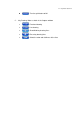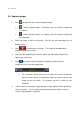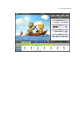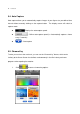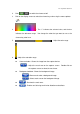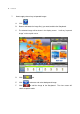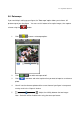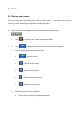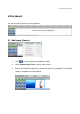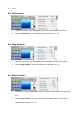User guide
25. Claymation Studio 2.0
2. Click / to switch the chroma on/off.
3. Click on the display screen to select the chroma key color using the mouse pointer
( ).
4. : The “+” indicates the selected color, and the box
indicates the tolerance range. You change the color that you want to use as the
chroma key color here.
5. : Adjust the color range.
6. : Adjust the saturation range.
Camera window : Shows the image from the capture device.
: Adjust the mask area on the capture screen. Double click on
the capture screen to select the mask area.
Background window : Shows the background image
: Browse and select a background image.
: Select mask area on the background image.
: Deselect the mask area.
: Enables anti-aliasing to minimize distortion and artifacts.