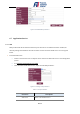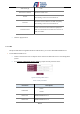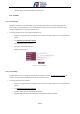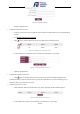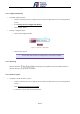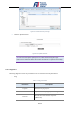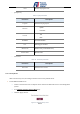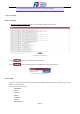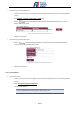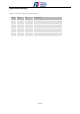User's Manual
Table Of Contents
31 / 37
Figure 40: Password Setting
Click the “Apply”button.
Toedit the normal user account:
Launch a web browser from a computer that is connected to DTU and access to web management
system.
Go toSettings>System>User Settings.
Click icon in “General User List” panel, “User Edit” panel would be showed.
Figure 41: Manage normal user account
In “User Edit” panel, change the new “Username” and “Password” as you prefer.
Figure 42: Edit normal user account
Click the “Apply”button.
Todelete the normal user account:
Click icon in “General User List” panel, normal user account would be deleted directly.
Currently DTU only support one normal user account. Only when there is no account existing, you are
allowed to add a new normal user account.
Toadd a normal user account:
Click “Add User” button in “General User List” panel, “User Edit” panel would be showed.
Figure 43: Add normal user account
In “User Edit” panel, input a new “Username” and “Password” as you prefer.