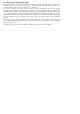User's Manual
Using Mofily App to control YoCam
3. Press Power Button (A) to switch between Video Mode and Photo Mode.
To Record Video
To Capture Photo
1. Make sure the mode status light is RED.
2. Press Shutter (D) to start recording.
3. Camera Status Light blinks in RED when recording.
4. Press Shutter again to stop recording.
1. After turning on YoCam, check the mode status light (E) FIRST.
1. After turning on YoCam, press and hold wireless button (B) for 2 seconds
2. Open Mofily mobile app on your smartphone
3. Press Add a Camera in the app and follow the connection instruction
2. If it is RED
, YoCam is in Video Mode. If it is BLUE, YoCam is in Photo Mode.
1. Make sure the mode status light is BLUE
2. Press Shutter (D) to capture single photo.
3. Camera Status Light blinks in BLUE when capturing.
4. Press Shutter again to stop continuous photo.
Powering On and Off
To Power On:
1. Press and hold power button (A) for 3 seconds.
2. After the beep, the mode status indicator lights
up and the camera is on.
To Power Off:
1. Press and hold power button (A) for 3 seconds.
2. After the beep, the mode status indicator is off
and the camera is off.
A
B
C
D
E
G
Tips: Make sure YoCam is charged and microSD card is inserted before powering on
Camera Modes
Tips: Press and hold Shutter 2s for Looping Video.
Tips:Press and hold Shutter 2s to capture continuous photo.
Using YoCam Underwater/Near Water
1. Make sure no small particles inside the compartment.
2. Close and lock the IO door (C) securely.
Before:
After:
1. Open the ID door with the door side facing down.
2. Clean the sealing gasket around the ports carefully.
3. Close and lock the ID door
Sealing Gasket
Open when facing down
(After udnerwater usage)