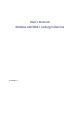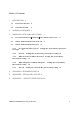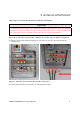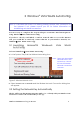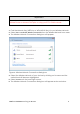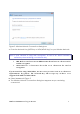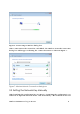User's Manual
Wireless LAN 802.11a/b/g/n Device 5
3
3
W
W
i
i
n
n
d
d
o
o
w
w
s
s
V
V
i
i
s
s
t
t
a
a
W
W
L
L
A
A
N
N
A
A
u
u
t
t
o
o
C
C
o
o
n
n
f
f
i
i
g
g
It is necessary to complete the steps in Chapter 2 Antenna Attachment prior to
using Windows Vista WLAN AutoConfig.
If you have already established a wireless network with access to the Internet
and you would like to wirelessly connect this PC to your wireless network, use
Windows Vista WLAN AutoConfig.
3
3
.
.
1
1
L
L
a
a
u
u
n
n
c
c
h
h
i
i
n
n
g
g
M
M
i
i
c
c
r
r
o
o
s
s
o
o
f
f
t
t
W
W
i
i
n
n
d
d
o
o
w
w
s
s
V
V
i
i
s
s
t
t
a
a
W
W
L
L
A
A
N
N
A
A
u
u
t
t
o
o
C
C
o
o
n
n
f
f
i
i
g
g
To launch Windows Vista WLAN AutoConfig:
1. In the Systems Tray find the Wireless Networking icon.
Figure 3: Wireless Network Icon
2. Select Connect to a network and the Wireless Network Connection dialog box
will appear.
3
3
.
.
2
2
S
S
e
e
t
t
t
t
i
i
n
n
g
g
t
t
h
h
e
e
N
N
e
e
t
t
w
w
o
o
r
r
k
k
K
K
e
e
y
y
A
A
u
u
t
t
o
o
m
m
a
a
t
t
i
i
c
c
a
a
l
l
l
l
y
y
The PC will begin functioning in Station Mode (as a Client) with your Wireless LAN
Network as soon as the Network Key is set-up.
Note: It is assumed that there is an existing wireless network with connection to
the Internet. If not, please consult your ISP for further information on
establishing an Internet connection.
Note: There may be multiple
Network icons in the
system tray. Choose
the one for Wireless
Network Connection
as shown.