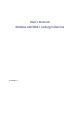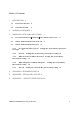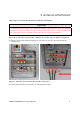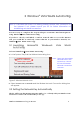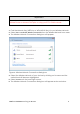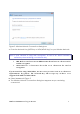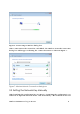User’s Manual Wireless LAN 802.11a/b/g/n Device Version 1.
Information in this document is subject to change without notice. Microsoft, Encarta, MSN, and Windows are either registered trademarks or trademarks of Microsoft Corporation in the United States and/or other countries. Other trademarks and trade names may be used in this document to refer to either the entities claiming the marks and names or their products. PART NUMBER: U98H038 Wireless LAN 802.
Table of Contents 1 INTRODUCTION 2 1.1 INVENTORY CHECKLIST 2 1.2 SUPPORTED SECURITY 2 2 ANTENNA ATTACHMENT 3 3 WINDOWS® VISTA WLAN AUTOCONFIG 5 3.1 LAUNCHING MICROSOFT® WINDOWS® VISTA WLAN AUTOCONFIG 3.2 SETTING THE NETWORK KEY AUTOMATICALLY 5 3.3 SETTING THE NETWORK KEY MANUALLY 3.3.1 No authentication (Open): Security) 12 3.3.2 Shared: 8 Setting the Network Key (Network Setting the Network Key (Network Security) 14 3.3.
1 Introduction Welcome! Your PC includes a Wireless LAN 802.11a/b/g/n Device. This device allows you to establish a wireless network using your PC as a Wireless Client (Station Mode) if you already have a wireless network running. If you have already established a wireless network with access to the Internet, you can wirelessly connect this HP PC to your wireless network 1.1 Inventory Checklist Included with your PC should be the following items for your Wireless LAN 802.
2 Antenna Attachment This chapter contains instructions for antenna installation. Important It is assumed that there is an existing wireless LAN network with an Internet connection that has been set up on your computer prior to using Wireless LAN 802.11a/b/g/n Device. Please consult your ISP for further information. If you have already attached the antenna to your PC, please skip to Chapter 3. 1. Figure 1 shows the antenna jacks on the back of the PC and the Antenna Connectors.
Figure 2 Antenna Connectors Screwed to Jacks 3. Place the PC on a table or place the antenna in an elevated and open area to achieve the best wireless performance. Note: Make sure the middle connector is screwed to the middle antenna jack to allow the best performance. The position to which the right and left connectors are screwed does not affect the performance. Wireless LAN 802.
3 Windows® Vista WLAN AutoConfig Note: It is assumed that there is an existing wireless network with connection to the Internet. If not, please consult your ISP for further information on establishing an Internet connection. It is necessary to complete the steps in Chapter 2 Antenna Attachment prior to using Windows® Vista WLAN AutoConfig.
Important If you do not have an existing wireless network you will need to set up your Wireless Router or Access Point prior to using your PC in Station Mode. 1. Find the Network Key (WEP Key or WPA/WPA2 Key) for your Wireless Network. 2. Select View Available Wireless Networks from the Wireless Network icon menu. 3. The Wireless Network Connection dialog box will appear. Figure 4: Wireless Network Connection dialog box 4.
Figure 5: Wireless Network Connection dialog box 7. Enter the Network Key (WEP Key or WPA/WPA2 Key) for your Wireless Network. Note: If your network is using WEP encryption, a HEX or an ASCEII formats is necessary when entering your Network key. ¾ HEX: Refer to 10 Characters in HEX notation for 40 bit or 26 characters for 128 bit encryption. ¾ ASCII: Refer to 5 characters for 40 bit or 13 characters for 128 bit encryption.
Figure 6: Connecting to Wireless dialog box After connection to the network is established, the Wireless Network Connection dialog box will reappear showing the connection status as shown in Figure 7. Figure 7: Wireless Network Connection dialog box 3.3 Setting the Network Key Manually After launching the application (See Section 3.1, Launching the application), you will need to input the Network name and Network Key. The Network name and Wireless LAN 802.
Network Key must both be set up for your PC to function with your current network in Station Mode. Before manually setting up the Network name and Network Key on your PC, you must identify this information on your current wireless network: ¾ Network name (SSID) ¾ Security WPA-PSK Key OR Security WEP Key The Wireless Network Connection dialog box appears when you have launched Windows® Vista WLAN AutoConfig: Note: Your Network name will appear in the Available wireless networks box.
Figure 9: Network and Sharing Center dialog box 3. Click Manage network connections under Tasks on the left side, the Network Connections window appears. Figure 10: Network Connection dialog box 4. Right click your wireless connection icon and select Properties, click Continue in the User Account Control window (this function is open by default), the Wireless Network Connection Properties dialog box appears. Wireless LAN 802.
Figure 11: Wireless Network Connection Properties dialog box 5. Select Internet Protocol Version 4 (TCP/IPv4) then click Properties, the Internet Protocol Version 4 (TCP/IP) Properties dialog box appears. Wireless LAN 802.
Figure 12: Internet Protocol Version 4 (TCP/IPv4) Properties dialog box 6. Verify that the following choices are selected: ¾ Obtain an IP address automatically ¾ Obtain DNS server address automatically 7. Select OK. Note: Obtaining an IP address automatically is recommended. If static IP address settings are preferred, refer to your own wireless network settings. You are returned to the Wireless Network Connection Properties dialog box. For instructions on how to set security, refer to Section 3.3.
1. Open the Wireless Network Connection Properties dialog box: z Right click on the Wireless Networks icon in the system tray. z Select Network and Sharing Center from the Wireless Networks I con menu. z The Network and Sharing Center dialog box appears. z Click Connect to a network on the left side of the dialog box. z The Disconnect or connect to another network dialog box appears. z Select the wireless connection that you want to set the network security key.
Figure 14: Wireless Network Properties dialog box 4. Verify that the Data Encryption is set to WEP. 5. Input the Network security key then click OK. Note: Either a HEX or ASCII format is necessary when using the WEP interface. Your WEP enabled device should already have either HEX or ASCII format pass-phrase associated. z HEX: 10 characters in HEX notation for 40 bit, or 26 characters for 128 bit. z ASCII: 5 characters for 40 bit, 13 characters for 128 bit.
1. Open the Wireless Network Connection Properties dialog box: z Right click on the Wireless Networks icon in the system tray. z Select Network and Sharing Center from the Wireless Networks icon menu. z The Network and Sharing Center dialog box appears. z Click Connect to a network on the left side of the dialog box. z The Disconnect or connect to another network dialog box appears. z Select the wireless connection that you want to set the network security key.
Figure 16: Wireless Network Properties dialog box 3. Input the Network security key then click OK. Note: Either a HEX or ASCII format is necessary when using the WEP interface. Your WEP enabled device should already have either HEX or ASCII format pass-phrase associated. z HEX: 10 characters in HEX notation for 40 bit, or 26 characters for 128 bit. z ASCII: 5 characters for 40 bit or 13 characters for 128 bit.
3.3.3 WPA-Personal Or WPA2-Personal: (Network Security) Setting the Network Key This section gives instruction on how to correctly set up WPA2-Personal or WPA-Personal security on your PC. In order to set up your Network Key (WPA2-Personal or WPA-Personal security feature) you will need to do the following: 1. Open the Wireless Network Connection Properties dialog box: z Right click on the Wireless Networks icon in the system tray. z Select Network and Sharing Center from the Wireless Networks I con menu.
2. Select WPA-Personal or WPA2-Personal in the Security type selection box then Wireless Network properties dialog box appears. Figure 18: Wireless Network Properties dialog box 3. Verify that the Encryption type is set to TKIP or AES. 4. Input the Network security key then click OK. Note: An 8-to-63 character alphanumeric key-phrase is necessary when using the WPA/WPA2 interface. WPA/WPA2 does not require HEX or ASCII notation common with WEP keys.
3.3.4 WPA-Enterprise Or WPA2-Enterprise: Setting the Network Key (Network Security) This section gives instruction on how to correctly set up WPA-Enterprise OR WPA2-Enterprise security on your PC. In order to set up your Network Key (WPA-Enterprise Or WPA2-Enterprise security feature) you will need to do the following: 1. Open the Wireless Network Connection Properties dialog box: z Right click on the Wireless Networks icon in the system tray.
2. Select WPA-Enterprise or WPA2-Enterprise in the Security type selection box then Wireless Network properties dialog box appears. Figure 20: Wireless Network Properties dialog box 3. Verify that the Network Authentication method is set to Protected EAP (PEAP) or Smart Card or other certificate. 4. Verify that the Encryption type is set to TKIP or AES. 5. Input the Network security key then click OK. Note: An 8-to-63 character alphanumeric key-phrase is necessary when using the WPA/WPA2 interface.
3.3.5 802.1X: Setting the Network Key (Network Security) This section gives instruction on how to correctly set up 802.1X security on your PC. In order to set up your Network Key (802.1X security feature) you will need to do the following: 1. Open the Wireless Network Connection Properties dialog box: z Right click on the Wireless Networks icon in the system tray. z Select Network and Sharing Center from the Wireless Networks I con menu. z The Network and Sharing Center dialog box appears.
2. Select 802.1X in the Security type selection box then Wireless Network properties dialog box appears. Figure 22: Wireless Network Properties dialog box 3. Verify that the Network Authentication method is set to Protected EAP (PEAP) or Smart Card or other certificate. 4. Verify that the Encryption type is set to TKIP or AES. 5. Input the Network security key then click OK. Note: An 8-to-63 character alphanumeric key-phrase is necessary when using the WPA/WPA2 interface.
Terms Terms Access Point (AP) Definition A hardware device (possibly a PC) that can act as a communication hub for wireless devices enabling them to connect to a wired LAN (Local Area Network) or to one another. ASCII (American A code used for encryption that represents letters with numbers. Standard Code for Information Interchange) Broadband Router A device that lets multiple client devices share a single internet connection (like DSL, Cable modem or T1).
Terms Definition MAC Address Media Access Control Address. On an 802.11 network the MAC address is used to identify each node of the network. Network Name See SSID. Network Key Network password. SSID (Service Identifier) Set The unique identifier attached to the header of packets sent over a Wireless Local Area Network (WLAN). The SSID differentiates Wireless LANs from one another. For this reason an SSID must be entered on each wireless device attempting to connect on the WLAN.
Wireless LAN 802.
4 Appendix A: Troubleshooting Problem Recommended Solution My WPA/WPA2 security settings are Verify that your Network Keys are entered not working properly. correctly. If the problem persists………… Reconfigure your wireless network setting to WEP security. I am unable to see my Network Verify your Network name and Security name in the Available wireless settings. networks section of the Wireless Network Connection dialog box on If the problem persists……… my PC.
5 Appendix B: Regulatory Notices Regulatory Notices z To identify this product refer to the part or model number on the product label Federal Communication Commission Notices This equipment has been tested and found to comply with the limits for a Class B digital device, pursuant to Part 15 of the FCC Rules. These limits are designed to provide reasonable protection against harmful interference in a residential installation.
For operation within 5.15 ~ 5.25GHz frequency range, it is restricted to indoor environment. IMPORTANT NOTE: FCC Radiation Exposure Statement: This equipment complies with FCC radiation exposure limits set forth for an uncontrolled environment. This equipment should be installed and operated with minimum distance 20cm between the radiator & your body. This transmitter must not be co-located or operating in conjunction with any other antenna or transmitter.
Finnish Valmistaja Hon Hai Precision Ind. Co., Ltd. vakuuttaa täten että Radio LAN device tyyppinen laite on direktiivin 1999/5/EY oleellisten vaatimusten ja sitä koskevien direktiivin muiden ehtojen mukainen. Dutch Hierbij verklaart Hon Hai Precision Ind. Co., Ltd. dat het toestel Radio LAN device in overeenstemming is met de essentiële eisen en de andere relevante bepalingen van richtlijn 1999/5/EG. Bij deze Hon Hai Precision Ind. Co., Ltd.
ΚΑΙ ΤΙΣ ΛΟΙΠΕΣ ΣΧΕΤΙΚΕΣ ΔΙΑΤΑΞΕΙΣ ΤΗΣ ΟΔΗΓΙΑΣ 1999/5/ΕΚ Italian Con la presente Hon Hai Precision Ind. Co., Ltd. dichiara che questo Radio LAN device è conforme ai requisiti essenziali ed alle altre disposizioni pertinenti stabilite dalla direttiva 1999/5/CE. Spanish Por medio de la presente Hon Hai Precision Ind. Co., Ltd. declara que el Radio LAN device cumple con los requisitos esenciales y cualesquiera otras disposiciones aplicables o exigibles de la Directiva 1999/5/CE.
Lithuanian Šiuo Hon Hai Precision Ind. Co., Ltd. deklaruoja, kad šis RLAN device atitinka esminius reikalavimus ir kitas 1999/5/EB Direktyvos nuostatas. Latvian Ar šo Hon Hai Precision Ind. Co., Ltd. deklarē, ka RLAN device atbilst Direktīvas 1999/5/EK būtiskajām prasībām un citiem ar to saistītajiem noteikumiem. IC CAUTION This device complies with RSS-210 of the Industry Canada Rules.
Because high power radars are allocated as primary users (meaning they have priority) in 5250-5350 MHz and 5650-5850 MHz, these radars could cause interference and/or damage to license exempt LAN devices. IMPORTANT NOTE: IC Radiation Exposure Statement: This equipment complies with IC radiation exposure limits set forth for an uncontrolled environment. This equipment should be installed and operated with minimum distance 20cm between the radiator & your body. Wireless LAN 802.
6 Appendix C: Product Specifications Specifications Model Number U98H038 Functional Criteria Data Rate Up to 54 Mbps Operating Range 802.11a/b/g/n: 30m (indoor) Radio Signal Modulation Direct Sequency Spread Spectrum (DSSS) Orthogonal Frequency Division Multiplexing (OFDM) Operating Frequency USA (FCC), Canada (IC): 2412~2462 MHz 5150~5250 MHz & 5725~5850 MHz Europe (CE): 2412~2472 MHz 5150~5250 MHz & 5725~5850 MHz Operating Channel USA, Canada: 11 Channels for 802.
9 Channels for 5 GHz Physical Characteristics Power Consumption TX: 810 mA Max; RX: 260 mA Dimensions 122 x 81 x 14 mm (4.80 x 3.19 x 0.55 in.) Antenna External Antenna LED Indicator Power / Link(Green): Blink: Radio on and scanning, On: Link established ACT(Green): Blink: Data transmitting Host Interface PCI specification v.2.3 Standards Conformance Wireless Standard IEEE 802.
Emissions EN 301489-1/-17 FCC Part 15 Subpart B ICES-003 Safety EN60950-1 Radio EN300328, EN301893 FCC Part 15 Subpart C & Subpart E IC RSS-210 Software Drivers NDIS Drivers Windows Vista Antenna Specification Antenna Type External Antenna Frequency Band 2.4 ~ 2.5GHz 5.15~5.25GHz & 5.725~5.85GHz Polarization Vertical Connector Reverse SMA Connector Gain 802.11a/b/g/n: Peak gain: 1.5 dBi Radiation Omni-directional 7 Wireless LAN 802.