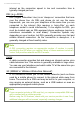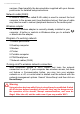User's Manual
Table Of Contents
- First things first
- Your Acer notebook tour
- Using the Precision Touchpad
- Recovery
- Using a Bluetooth connection
- Connecting to the Internet
- Acer Bluelight Shield
- Securing your computer
- BIOS utility
- Power management
- Battery pack
- Traveling with your computer
- HDMI Micro
- Universal Serial Bus (USB)
- Micro USB
- Memory card reader
- Video and audio connectors
- Frequently asked questions
- Internet and online security
72 - Internet and online security
services. Read carefully the documentation supplied with your Access
point/router for detailed setup instructions.
Network cable (RJ45)
A network cable (also called RJ45 cable) is used to connect the host
computer to the access point (see illustration below); this type of cable
may also be used to connect peripheral devices to the access point.
Wireless adapter
An internal wireless adapter is normally already installed in your
computer. A button or controls in Windows allow you to activate
or deactivate the adapter.
Diagram of a working network
1. Access point/router
2. Desktop computer
3. Modem
4. Printer
5. Portable computer
6. PDA/Smartphone
7. Network cables (RJ45)
Turning on/off a wireless network connection
Most computers feature a ‘Wi-Fi’ button that turns the network
connection on or off. If your computer has wireless access, but does
not feature a Communication button, you may turn your wireless
network on or off, or control what is shared over the network with the
network management options. Search ’HomeGroup’ and then click on
HomeGroup.
Warning
Using wireless devices while flying in aircraft may be prohibited. Switch
off all devices before boarding an aircraft; they may be dangerous to
the operation of the aircraft, disrupt communications, and even be
illegal. After take off, ask the cabin crew if you may enable Wi-Fi.