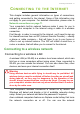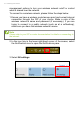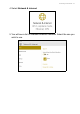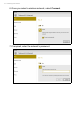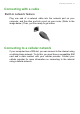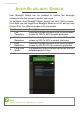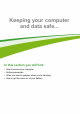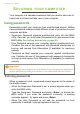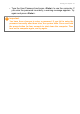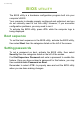User's Manual
Table Of Contents
- First things first
- Your Acer notebook tour
- Using the Precision Touchpad
- Recovery
- Using a Bluetooth connection
- Connecting to the Internet
- Acer Bluelight Shield
- Securing your computer
- BIOS utility
- Power management
- Battery pack
- Traveling with your computer
- HDMI Micro
- Universal Serial Bus (USB)
- Micro USB
- Memory card reader
- Video and audio connectors
- Frequently asked questions
- Internet and online security
32 - Connecting to the Internet
management options to turn your wireless network on/off or control
what is shared over the network.
To connect to a wireless network, please follow the steps below.
1. Ensure you have a wireless router/access point and current internet
connection through the ISP of your choice. Make a note of the
wireless network’s name and password (if necessary). If you are
trying to connect to a public network (such as at a coffeeshop),
make sure you have the wireless network’s name.
2. In the icon tray in the lower right-hand corner of the screen, select
the Notifications icon to open the Notifications pane.
3. Select All settings.
Note
Please refer to your ISP or router documentation for details on connecting to
the internet.