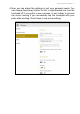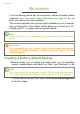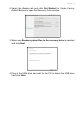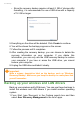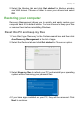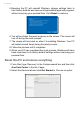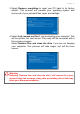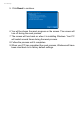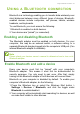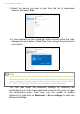User's Manual
Table Of Contents
- First things first
- Your Acer notebook tour
- Using the Precision Touchpad
- Recovery
- Using a Bluetooth connection
- Connecting to the Internet
- Acer Bluelight Shield
- Securing your computer
- BIOS utility
- Power management
- Battery pack
- Traveling with your computer
- HDMI Micro
- Universal Serial Bus (USB)
- Micro USB
- Memory card reader
- Video and audio connectors
- Frequently asked questions
- Internet and online security
22 - Recovery
RECOVERY
If you are having trouble with your computer, and the frequently asked
questions (see Frequently asked questions on page 51) do not
help, you can recover your computer.
This section describes the recovery tools available on your computer.
Acer provides Acer Care Center, which allows you to reset your PC,
refresh your PC, or create a factory default backup.
Creating a factory default backup
1. Backup allows you to quickly and easily back up your operating
system, installed apps and data.From Start, type 'Recovery' in the
Cortana search box and then select Acer Recovery Management
in the list of apps.
Note
Acer Care Center is only available with a pre-installed Windows operating
system.
Important
We recommend that you create a Factory Default Backup as soon as
possible. In certain situations a full recovery will require a USB
recovery backup.
Note
Since the recovery backup requires at least 8
GB of storage after formatting,
it is recommended to use a USB drive with a capacity of 16
GB or larger.