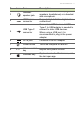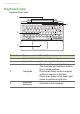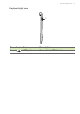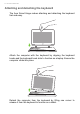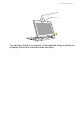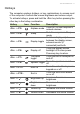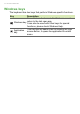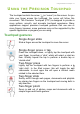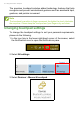User's Manual
Table Of Contents
- First things first
- Your Acer notebook tour
- Using the Precision Touchpad
- Recovery
- Using a Bluetooth connection
- Connecting to the Internet
- Acer Bluelight Shield
- Securing your computer
- BIOS utility
- Power management
- Battery pack
- Traveling with your computer
- HDMI Micro
- Universal Serial Bus (USB)
- Micro USB
- Memory card reader
- Video and audio connectors
- Frequently asked questions
- Internet and online security
20 - Using the Precision Touchpad
The precision touchpad includes added technology features that help
recognize and prevent unintentional gestures such as accidental taps,
gestures, and pointer movement.
Changing touchpad settings
To change the touchpad settings to suit your personal requirements,
please do the following.
1. In the icon tray in the lower right-hand corner of the screen, select
the Notifications icon to open the Notifications pane.
2. Select All settings.
3. Select Devices > Mouse & touchpad.
Note
The touchpad is sensitive to finger movement; the lighter the touch, the better
the response. Please keep the touchpad and your fingers dry and clean.