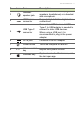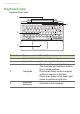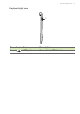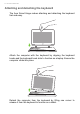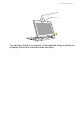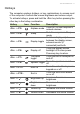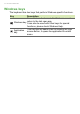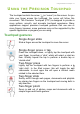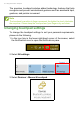User's Manual
Table Of Contents
- First things first
- Your Acer notebook tour
- Using the Precision Touchpad
- Recovery
- Using a Bluetooth connection
- Connecting to the Internet
- Acer Bluelight Shield
- Securing your computer
- BIOS utility
- Power management
- Battery pack
- Traveling with your computer
- HDMI Micro
- Universal Serial Bus (USB)
- Micro USB
- Memory card reader
- Video and audio connectors
- Frequently asked questions
- Internet and online security
Your Acer notebook tour - 11
3
Headset/
speaker jack
Connects to audio devices (e.g.,
speakers, h
eadphones) or a headset
with microphone.
4
HDMI micro
connector
Supports high-definition digital video
connections.
5
USB Type-C
connector
Connects to USB devices. A USB
Type-C
to USB adapter is needed to
connect to
older USB devices.
When using a USB port, it is
recommended to plug
in the power
adapter.
6
DC-in jack Connects to an AC adapter.
7
Power button Turns the computer on and off.
8 + / -
Volume control
key
Adjusts the system volume.
9
Windows key
Tap to return to the Start screen, or to
the last open app.
# Icon Item Description