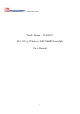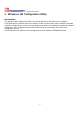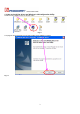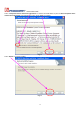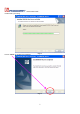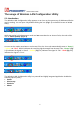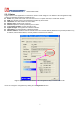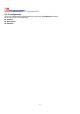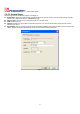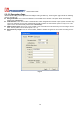User's Manual
6
The usage of Wireless LAN Configuration Utility
2.1 Introduction
The Wireless LAN Configuration Utility appears as an icon on the system tray of Windows while the
card is running. You can open it by double clinking the icon (Fig 2-1) to show full screen of WLAN
Utility.
Fig 2-1 icon on the system tray
While the station is in infrastructure mode and not associated to an Access Point, the color of the
icon is “White (blank)”(Fig 2-2).
Fig 2-2 No Connection
As soon as the station associates to an Access Point, the icon color automatically turns to “
Green”,
“Yellow” or “Red”. Which indicates the receiving signal strength from Access Point. “Green” (Fig
2-3) indicates the signal is “Good”. “Yellow”(Fig 2-4) indicates the signal is “Fair”. “Red”(Fig 2-5)
indicates the signal is “Poor”.
Fig
2-3 Good Connection
Fig 2-4 Fair Connection
Fig 2-5 Poor Connection
The Wireless LAN Configuration Utility is a powerful and highly integrated application include the
following options (tabs),
Status
Site Survey
Statistics
About