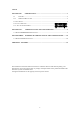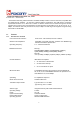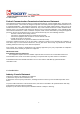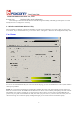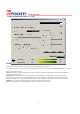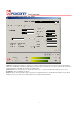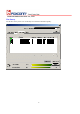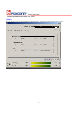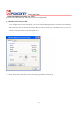User's Manual
HON HAI PRECISION IND. CO., LTD.
5
Section Two: Wireless Utility and Configuration
The following sections describe the Wireless Network Configuration Utility. This utility provides quick access and
friendly interface to configure the card setup.
2-1 Windows 98/ME/2000 Wireless Utility
After installation is completed, a Wireless LAN Utility icon will appear in Desktop screen. Click it, then you will see the
screen below. If you cannot find the icon, you can select “Start” ->”Program”->”Wireless LAN Configuration Utility” Icon.
Card Status
You can see the AP information that your card connected. In this page you also can find Firmware Version , MAC Address
and Frequency Domain.
ESSID: An acronym for Extended Service Set Identifier, ESSID is the unique name shared among all clients and Access
Points in a wireless network. The ESSID must be identical for all clients or Access Points participating in the same network.
The ESSID is case sensitive and must not exceed 32 characters. Press ‘Rescan’ it will scan the specific ESSID that your
profile set. If your profile set the ESSID to be ANY, then while you press ‘Rescan’, it will scan AP in the nearby area and
choose the stronger one. From Link Quality and Signal Strength, you can tell the wireless transmission quality.