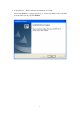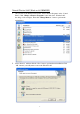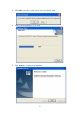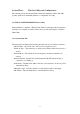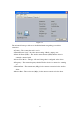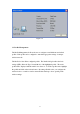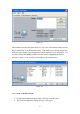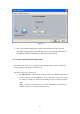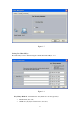User's Manual
11
Section Three: Wireless Utility and Configuration
The following sections describe the Wireless Network Configuration Utility. This utility
provides quick access and friendly interface to configure the card setup.
3-1 Windows 98SE/NT4/2000/XP Wireless Utility
After installation is completed, a Wireless LAN Utility icon will appear in the system tray
each time your computer is restarted. Click it, then you will see the display of Wireless
Client Utility.
3-2 Current Status Tab
The current status tab displays the following information about your wireless connection.
l Profile Name – The current name of the selected configuration profile.
l Network Type – The current type of wireless network that is either Access Point or
Ad-hoc.
l Current Mode – The current mode is the frequency and data rate that has been
selected.
l Current Channel – Specifies the current channel that the WLAN 802.11a/b/g is
connected to or scanning on.
l Link Status – The link can be either connected or disconnected to an Access point or
other wireless client.
l Encryption Type – Describes whether or not the wireless traffic is encrypting.
l IP Address –The current IP address of the WLAN 802.11a/b/g