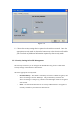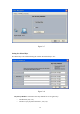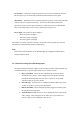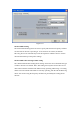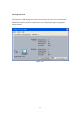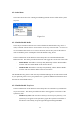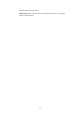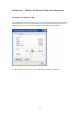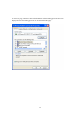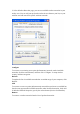User's Manual
23
4-5 Action Menu
The Action menu allows for enabling and disabling both the wireless radio and/or system
tray icon.
Figure 3-11
4-5-1 Enable/Disable Radio
There may be situations when the user wants to disable the WLAN 802.11b/g device’s
radio, so that the wireless device cannot send or receive any wireless traffic. If a user is in
an environment where there are no wireless networks, the user may turn off the radio in
order to minimize power consumption of the WLAN 802.11b/g device.
In the ACTION menu of the Wireless Client Utility there is an Enable Radio/Disable
Radio selection. The choice provided in the menu will toggle the current state of the radio.
•
Enable Radio: The Radio is currently OFF (Disabled), and the “Enable Radio”
selection will turn ON the Radio of the wireless device.
•
Disable Radio:
The Radio is currently ON (Enabled), and the “Disable Radio”
selection will turn OFF the Radio of the wireless device
The WLAN 802.11b/g device radio also may be disabled through an external button located
on your platform, please review your platform user’s guide for additional information about
the wireless enable/disable button
4-5-2 Enable/Disable Tray Icon
In the ACTION menu of the Wireless Client Utility there is an Enable Tray Icon/Disable
tray Icon selection. The choice provided in the menu will toggle the current state of the
System tray Icon.
•
Disable Tray Icon: This will remove the tray icon from you system tray. The
system tray icon appears in the system tray again after system is restarted or if
the Wireless Client utility is opened again through Start\Programs\IBM