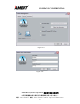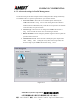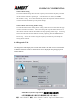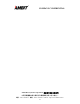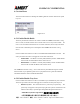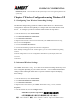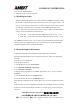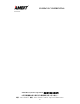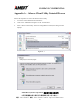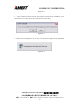User's Manual
COMPANY CONFIDENTIAL
Ambit Microsystems Corporation 國碁電子股份有限公司
中華民國臺灣省新竹縣新竹科學園區新安路 5 號 5 樓之 1
電話:886-3-5784975,傳真:886-3-5782924,Internet:http:\\www.ambit.com.tw\
27
6. Click on the Advanced TAB
7. Modify the wireless settings as required
5-3 Disabling the Radio
There may be situations when the user wants to disable the AMBIT WLAN 802.11 a/b/g
device radio, so that the wireless device cannot send or receive any wireless traffic. If a
user is in an environment where there are no wireless networks, the user may turn off the
radio in order to minimize power consumption of the AMBIT WLAN 802.11 a/b/g
device. Follow the steps outlined in the Section 5-2 above labeled “Advanced Wireless
settings” and choose the Radio ON/OFF selection.
• Select OFF – To turn OFF radio of the AMBIT WLAN 802.11 a/b/g device
• Select ON – To turn ON the radio of the AMBIT WLAN 802.11 a/b/g device
•
The AMBIT WLAN 802.11 a/b/g device radio may also be disabled through an external
button located on your platform, please review your platform users guide for additional
information about the wireless enable/disable button
5-4 Help and Support Information
Configuration information and troubleshooting in Windows XP is available in
Microsoft’s Help and Support Center on Windows XP systems. Links to the appropriate
Microsoft
Web sites are also available here.
To access this information:
1. From the Start menu, select Control Panel.
2. Click Network and Internet Connections.
3. Click Network Connections.
4. Right-click the connection for your AMBIT WLAN 802.11 a/b/g device, and select
Properties.
5. From the General tab, click the Configure button.
6. From the General tab, click the Troubleshoot button.
When the Help and Support Center window appears, you can access information regarding
the
Network adapter. To access configuration information of your adapter, follow the on-screen
Instructions. For the network adapter to function in a wireless LAN, you must change the
settings at