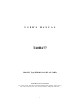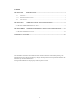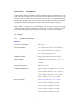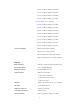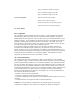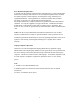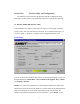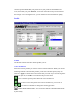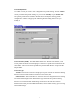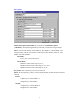U S E R’S M A N U A L T60H677 Mini-PCI Type IIIB 802.11a/b WLAN CARD Ambit Microsystems Corporation 5F-1, 5 Hsin-An Rd., Hsinchu Science-Based Industrial Park, Hsinchu, Taiwan, R.O.C. TEL: 886-3-5784975, FAX: 886-3-5782924, Internet: Ambit@shts.seed.net.
Contents SECTION ONE: INTRODUCTION............................................................................................ 1 1-1 FEATURES .............................................................................................................................. 1 1.1.1 WIRELESS LAN FUNCTION .................................................................................................... 1 1-2 FCC NOTICE ........................................................................................
Section One: Introduction Ambit Wireless Mini-PCI Module complied with IEEE 802.11a/b Standard, it can be used to provide a variety of low-cost wireless network interface card to connect your wireless LAN via fitting into the Mini-PCI Type III slot. The Wireless Mini-PCI Module that complies with this specification and combines networking with highspeed Internet access will let people connect to the Internet anywhere, anytime.
Typical –83 dBm for 18Mbps @ 10% PER Typical –85 dBm for 12Mbps @ 10% PER Typical –87 dBm for 9Mbps @ 10% PER Typical –87 dBm for 6Mbps @ 10% PER UNII high band (5.725 to 5.
Typical –85dBm for 5.5Mbps @ 8% PER Typical –86dBm for 2Mbps @ 8% PER Typical –90dBm for 1Mbps @ 8% PER Current Consumption 500mA at transmit mode (typically) 350mA at receive mode (typically) 40mA at normal power saving mode (typically) 30mA at max power saving mode (typically) 1-2 FCC Notice FCC Compliance This equipment complies with Part 68 of the FCC Rules.
FCC RF Safety Requirement : In August 1996 the Federal Communications Commission (FCC) of the United States with its action in Report and Order FCC 96-326 adopted an updated safety standard for human exposure to radio frequency electromagnetic energy emitted by FCC regulated transmitters. Those guidelines are consistent with the safety standard previously set by both U.S. and international standards bodies. The design of this device complies with the FCC guidelines and these international standards.
Section Two: Wireless Utility and Configuration The following sections describe the Wireless Network Configuration Utility. This utility provides quick access and friendly interface to configure the card setup. 2-1 Windows 98/ME/2000 Wireless Utility After installation is completed, a Wireless LAN Utility icon will appear in task bar screen. Click it, then you will see the screen below. If you cannot find the icon, you can select “Start” ->”Program”->”Wireless LAN Configuration Utility” Icon.
scan the specific ESSID that your profile set. If your profile set the ESSID to be ANY, then while you press ‘Rescan’, it will scan AP in the nearby area and choose the stronger one. From Signal level, you can tell the wireless transmission quality. Profile Profiles The Profiles column will show all the profiles you set. Active Profile List Select the favorite profiles you want to activate in the Profiles list.
New/Modify/Delete: Use ‘New’ can let you create a new configuration of profile setting. And use ‘Delete’ can let you delete this profile setting. Or you can use ‘Modify’ or just double click one specific profile name column in Profiles list to modify the existing profile configuration. Then it will pop up the following Profile Setting manu to let you modify it.
Encryption Enable Encryption (AES/WEP): If you check the ‘Enable Encryption (AES/WEP)’, then the Encryption Keys will need you enter the encryption keys KEY: You can enter the key values either by "Hex Mode" or "ASCII Mode". The encryption key value is case-sensitive. Following are the valid key value for "Hex Mode" and "ASCII Mode".
Advance Security To enable the LEAP support on Windows XP by checking the check box of "Enable Cisco LEAP". User Name: The user name used to log in to the LEAP network. Password: The password used to log in to the LEAP network.
Use the Site Survey Tool. You can identify each ESSID information like MAC Address(BSSID), channel you use, Encryption On/Off, Network Type and signal quality. High-light the list and double-click the selecting item will allow you to add the new wireless Profile with corresponding parameters. Advance Radio Band You can choose the Radio Band you want to use like ‘802.11a’, ‘802.11b’, ‘802.11a Turbo’, ‘802.11g’. Currently ‘802.11g’ is not supported at our 802.11a/b MiniPCI wireless LAN Card. And ‘802.
don’t know which channel you want to use, please select Auto. Encryption Type: This field defines the card to use the specific security type (WEP, AES only or Auto switching on WEP and AES) when the card enable the encryption. Scan Type: Specify passive or auto scans. Most regions are set to use an active scan mode. Passive mode sets the wireless card to listen-only mode when its power on state or roam state. Power Save: This property controls whether 802.11 power management is used.
Section Three: Windows XP Wireless Utility and Configuration 3-1 Windows XP Wireless Utility 1. To configure the wireless card setting, you can select Start\Settings\Network Connection in the Windows XP. Choose the wireless network connection, then you will see below screen. From this screen, you can see wireless connection status and wireless signal level. 2. Select ‘Properties’ in the above screen. The following windows will show up.
In ‘General’ page, Wireless LAN card information and networking protocol have been displayed. Extra networking protocol can be installed in this page.
3. Select Wireless Networks page, you can see available wireless networks in your nearby area. You can add your preferred wireless Access Point to your list, so your wireless card will search for specific wireless networks. Configure To connect to an existing access point (infrastructure) network, under Available networks, click the network name, and then click ‘Configure’ to setup wireless security and data encryption.
Advanced *If your network are configuring to a computer-to-computer (ad hoc) network, select ‘Computer-to-computer (ad hoc) network only’. *If you want to connect to a computer-to-computer and access point (infrastructure) networks are within range of your computer, click ‘Access point (infrastructure)network only’.
Define your network name (SSID) in the following windows, so your can join a specific wireless network. Check AP has WEP on or not. You wireless network will need to have same WEP setting with AP in order to communicate.
This window provides authentication via 802.1X. 802.1X, an IEEE standard that provides an authentication framework for 802-based LANs. 802.1X takes advantage of an existing authentication protocol known as the Extensible Authentication Protocol. 802.1x, giving someone secure, encrypted, wireless access on a Microsoft network will be as easy as setting a flag on the users domain account. What does this mean for the Home Network user? 802.
18
Appendix A Glossary Access Point - An internetworking device that seamlessly connects wired and wireless networks together. Ad-Hoc - Ad-Hoc is a peer- to-peer wireless network without Access Point. A group of wireless clients consistent an independent wireless LAN. Backbone - The core infrastructure of a network, the portion of the network that transports information from one central location to another central location. The information is then off-loaded onto a local system.