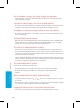User's Manual
96 97
Consumer Information
Consumer Information
Take photos in a well-lit area
Move your bangs so the cameras
can recognize your eyebrows
Face the screen directly
Remove your glasses if you
use them
I can’t see the 3D eect in images taken with the outer cameras.
• Make sure the image was taken with the outer cameras, not the inner camera.
• Make sure the lenses for the outer cameras are clean and free of dirt or dust. Clean with a soft, dry cloth if necessary.
• Make sure there isn’t a strong light such as direct sunlight shinning on the camera lenses.
IMPORTANT: If your Nintendo 3DS system has been subjected to a physical shock or high temperatures, this could change the
alignment of the outer cameras and aect the 3D image quality. If you think your system may be aected by this, see page 84 for
more information on realigning the cameras.
When I take pictures with the Nintendo 3DS, the colors don’t seem correct.
• Check the camera mode settings for the cameras (see page 45).
• If you adjusted the settings for the cameras, try taking additional photos to see if the problem was corrected.
The SD Card functions don’t seem to work.
• Check to make sure the SD Card is installed correctly (see page 24).
• Try checking the operation of the SD Card on a PC that has an SD Card reader.
I can’t view photos saved to an SD Card.
• The Nintendo 3DS system can only view photos taken by the Nintendo 3DS Camera software. Photos taken by digital cameras
or cell phones cannot be viewed.
Music les saved on an SD Card won’t play in Nintendo 3DS Sound.
• Check to make sure the les are in a format compatible with Nintendo 3DS Sound. The les must be in the following format:
AAC les with .m4a, .mp4, and .3gp extensions, or MP3 les with .mp3 extensions.
Bit rate of 16kbps - 320kbps and sampling frequency of 32kHz - 48kHz.
NOTE: The Nintendo 3DS cannot play copy-protected music les.
Music les saved on an SD Card won’t display in Nintendo 3DS Sound.
• Make sure the SD Card is correctly inserted into the SD Card slot (see page 24).
• Make sure the les are in a format compatible with Nintendo 3DS Sound (see the troubleshooting step above for compatible
le formats).
• The SD Card must not have more than 3000 music les on it.
• The SD Card must not have more than 1000 le folders on it.
• An individual folder must not have more than 100 music les in it. NOTE: If you have more than one folder with the same
name, the music les in each folder will be combined and displayed as one folder.
• An individual folder must not have more than seven subfolders (eight levels including the main folder).
3D images can’t be seen or are dicult to see.
• Make sure you are not using Nintendo DS or Nintendo DSi software, which do not support 3D image display.
• Check the 3D LED. Not all software includes 3D images, and the 3D LED will light up if 3D images can be viewed.
• Make sure that this feature is not restricted by Parental Controls. If this is the case, you can either enter a PIN to temporarily
turn o Parental Controls, or you can recongure Parental Controls. See Parental Controls in System Settings for more informa-
tion (page 62).
• Be aware that 3D images can only be displayed on the upper screen.
• Make sure the 3D depth slider is not set all the way to the bottom of its range (in the o position).
• Make sure you are holding the Nintendo 3DS in the proper position to best view 3D images (see page 22).
• If your left and right eyes have dierent visual abilities, this can make 3D images dicult to see. If you use corrective eyewear,
they may help you to see 3D images.
• Avoid conditions where direct sunlight or other strong light is reecting o the screen.
NOTE: The ability to view 3D images varies from individual to individual. In rare cases, some individuals may be unable
to see 3D images or may only be able to see double images. If this is the case, the 3D screen should be set to display 2D
images only by sliding the 3D depth slider all the way to the bottom of its range.
WARNING: The 3D feature is only for children 7 and older.
The cameras don’t recognize my face.
In certain software titles, the cameras are used to recognize facial features. Observe the following guidelines to improve the
recognition process.
• The surrounding environment, the color of your hair and beard, or facial and hair decorations can interfere with facial
recognition.
• In rare cases, dierences in facial features may make the facial recognition process fail.
Troubleshooting
Troubleshooting