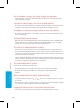User's Manual
94 95
Consumer Information
Consumer Information
Not aligned correctly Dirt or air bubbles present
Volume
+ –
Volume
+ –
The system registers control input when you aren’t operating the controls, or the
controls don’t seem to operate correctly.
• The Circle Pad may need to be calibrated. Use the calibration procedure in System Settings to recalibrate the Circle Pad (see
page 86).
NOTE: You can also go directly to the Circle Pad calibration procedure by following this procedure. First turn the power o.
Then hold down the L Button, R Button, and Y Button and turn the system on as shown below.
The Touch Screen doesn’t seem to operate or respond correctly to stylus input.
• If you have attached a screen protector (sold separately) incorrectly to the Touch Screen, try removing it and using the Touch
Screen again. If it operates correctly, either try reattaching the screen protector, carefully following the instructions included
with it, or avoid using one. (Please use screen protectors ocially licensed by Nintendo.)
• The Touch Screen may need to be recalibrated. Use the calibration procedure in System Settings to recalibrate the Touch Screen
(see page 82).
NOTE: You can also go directly to the Touch Screen calibration procedure by following this procedure. First turn the power
o. Then hold down the L Button, R Button, and X Button and turn the system on as shown below.
There is no sound from the speakers.
• Check to make sure there are no headphones plugged into the system, as the speakers do not operate when headphones are
plugged into the audio jack.
• Try adjusting the volume control to make sure the volume is not turned o, as shown below.
There is no sound from the headphones.
• Try adjusting the volume control to make sure the volume is not turned o, as shown above.
• Make sure the headphones are fully inserted all the way in to the audio jack, as shown below.
The microphone doesn’t seem to work or recognize sounds (including headset
microphones).
• Make sure the software you are using includes microphone features.
• Conrm that the microphone is operating correctly by performing a microphone test in System Settings (see page 80).
• Some voices may be dicult for the system to recognize. Try having a dierent person speak the same word or phrase to verify
if this is the problem.
The microphone seems to respond on its own, or there is feedback from the speakers
(including headset microphones).
• The microphone may be responding either to ambient noise in the environment or to noise coming from the speakers. Try to
remove the source of the noise or move to another location. You can also try lowering the speaker volume, as shown below, or
use headphones.
NOTE: If the speakers are emitting odd
or high-pitched noises, this may be
caused by feedback from the micro-
phone. Lowering the volume should
solve this problem.
While holding,
press
While holding,
press
Troubleshooting
Troubleshooting