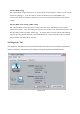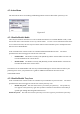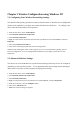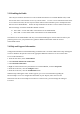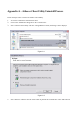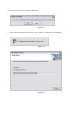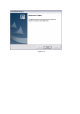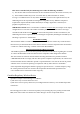User Manual
5-3 Disabling the Radio
There may be situations when the user wants to disable the Wireless Access Point Module radio, so that
the wireless device cannot send or receive any wireless traffic. If a user is in an environment where there
are no wireless networks, the user may turn off the radio in order to minimize power consumption of the
Wireless Access Point Module. Follow the steps outlined in the Section 5-2 above labeled “Advanced
Wireless settings” and choose the Radio ON/OFF selection.
• Select OFF – To turn OFF radio of the Wireless Access Point Module
• Select ON – To turn ON the radio of the Wireless Access Point Module
•
The Wireless Access Point Module radio may also be disabled through an external button located on your
platform, please review your platform users guide for additional information about the wireless
enable/disable button
5-4 Help and Support Information
Configuration information and troubleshooting in Windows XP is available in Microsoft’s Help and Support
Center on Windows XP systems. Links to the appropriate Microsoft Web sites are also available here.
To access this information:
1. From the Start menu, select Control Panel.
2. Click Network and Internet Connections.
3. Click Network Connections.
4. Right-click the connection for your Wireless Access Point Module, and select Properties.
5. From the General tab, click the Configure button.
6. From the General tab, click the Troubleshoot button.
When the Help and Support Center window appears, you can access information regarding the
Network adapter. To access configuration information of your adapter, follow the on-screen
Instructions. For the network adapter to function in a wireless LAN, you must change the settings at
Least once.