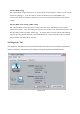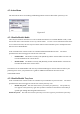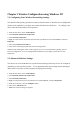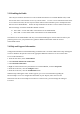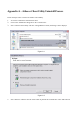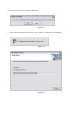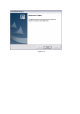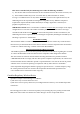User Manual
4-5 Action Menu
The Action menu allows for enabling and disabling both the wireless radio and/or system tray icon.
Figure 4-15
4-5-1 Enable/Disable Radio
There may be situations when the user wants to disable the Wireless Access Point Module’s radio, so that
the wireless device cannot send or receive any wireless traffic. If a user is in an environment where there
are no wireless networks, the user may turn off the radio in order to minimize power consumption of the
Wireless Access Point Module.
In the ACTION menu of the ACU there is an Enable Radio/Disable Radio selection. The choice
provided in the menu will toggle the current state of the radio.
•
Enable Radio:
The Radio is currently OFF (Disabled), and the “Enable Radio” selection will
turn ON the Radio of the wireless device.
•
Disable Radio:
The Radio is currently ON (Enabled), and the “Disable Radio” selection will
turn OFF the Radio of the wireless device
The Wireless Access Point Module radio also may be disabled through an external button located on your
platform; please review your platform user’s guide for additional information about the wireless
enable/disable button
4-5-2 Enable/Disable Tray Icon
In the ACTION menu of the ACU there is an Enable Tray Icon/Disable tray Icon selection. The choice
provided in the menu will toggle the current state of the System tray Icon.
•
Disable Tray Icon:
This will remove the tray icon from you system tray. The system tray
icon appears in the system tray again after system is restarted or if the Atheros Client utility is
opened again through Start\Programs\Atheros\ACU.
Enable Tray Icon:
This will allow for the system tray icon to once again be placed in the system tray.