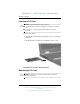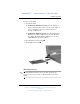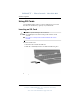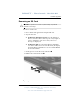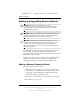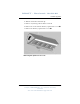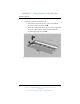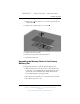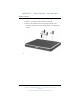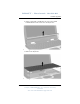User's Manual
Hardware Upgrades
Hardware Guide 8–5
DRAFT - Revised: 10-28-02
Compaq CONFIDENTIAL—For Internal Use Only
11/13/02
File: SP-CH8-Hardware Upgrades.fm
Removing an SD Card
Ä
CAUTION: To prevent loss of work or system lockup, stop the SD
card before removing it.
To remove an SD card:
1. Close all files and applications using the SD card.
2. Stop the SD card.
❏ In Windows 2000 Professional, select the Unplug or
Eject icon in the task bar, then stop the card you plan to
remove. (When the card can be safely removed, a
message is displayed.)
❏ In Windows XP, select the Safely Remove Hardware
icon in the taskbar, then select the PC Card. (To display
the Safely Remove Hardware icon, select Show Hidden
Icons in the taskbar.)
3. Gently press in on the SD card to unlock it 1.
4. Pull the SD card from the slot 2.
Ejecting an SD card from the SD slot