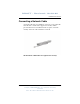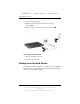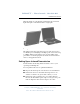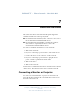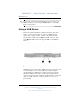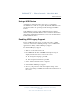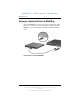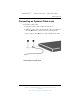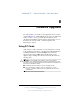User's Manual
External Devices
Hardware Guide 7–3
DRAFT - Revised: 10-28-02
Compaq CONFIDENTIAL—For Internal Use Only
11/7/02
File: SP-CH7-External Devices.fm
Using a USB Device
A USB device functions in the same way as a comparable
non-USB device, with one exception. By default, USB devices do
not function unless an operating system that supports USB is
loaded.
Some USB devices may require additional support software,
which is usually included with the device. For more information
and software installation instructions, refer to the documentation
included with the device.
Enabling USB Legacy Support
To use a USB keyboard, mouse, or hub connected to a USB
connector on the notebook during startup or in a non-Windows
application or utility, enable USB legacy support.
To enable USB legacy support:
1. Turn on or restart the notebook.
2. Press
F10 while the F10 = ROM Based Setup message is
displayed in the lower left corner of the screen.
❏ To change the language, press F2.
❏
For navigation instructions, press F1.
3. Select Advanced menu > Device Options.
4. Select Enable USB legacy support.
5. To save your preference and exit Computer Setup, select
File > Save Changes and Exit, then follow the instructions on
the screen.