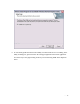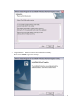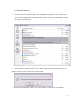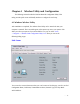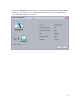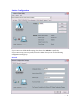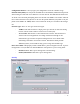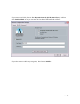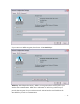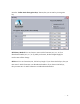User's Manual
- -
13
Chapter 4 Wireless Utility and Configuration
The following sections describe the Wireless Network Configuration Utility. This
utility provides quick access and friendly interface to configure the card setup.
4-1 Windows Wireless Utility
After installation is completed, The Atheros Client Utility can be started each time your
computer is restarted. The icon would appear in the system tray next to your system clock
while you reboot your system. If you cannot find the icon, you can select “Start”
->”Program”->”Wireless LAN Configuration Utility” Icon. Then you can see the
following Utility pop up.
Link Status
You can see the current information that your card connected. In this page you also can find
Configuration Name, Link Status, Transmit/Receive Rate, Network Type, Security Mode
and IP Address.