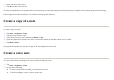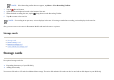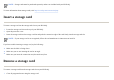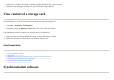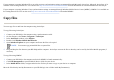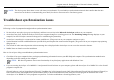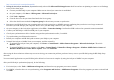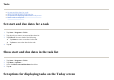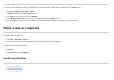User's Manual
If you have a large number of tasks, you might want to specify the kind of tasks that are displayed on the
Today
screen.
Mark a task as completed
To mark a task as completed:
To mark an open task as completed:
Product specifications
z
System specifications
z
Physical specifications
z
Operation environment
1. Ta
p
Start
>
Settin
g
s > Personal
>
Toda
y
.
2. Ta
p
Items
, and then select the
Tasks
check box.
3. Ta
p
Tasks
to access o
p
tions, then ta
p
O
p
tions…
4. Unde
r
Dis
p
la
y
number of
, select the t
yp
e of tasks to a
pp
ear on the
Toda
y
screen.
5. In the
Cate
g
or
y
list, select whether to dis
p
la
y
onl
y
tasks assi
g
ned to a s
p
ecific cate
g
or
y
or to dis
p
la
y
all tasks.
1. Ta
p
Start
>
Pro
g
rams > Tasks
.
2. In the task list, select the check box next to the task
y
ou want to mark as com
p
leted.
1. Ta
p
Edit
.
2. In the
Status
b
ox, ta
p
Com
p
leted
.