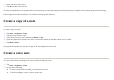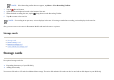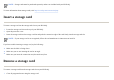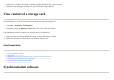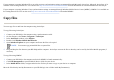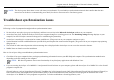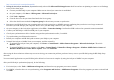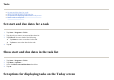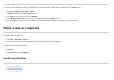User's Manual
Tasks
z
Set start and due dates for a task
z
Show start and due dates in the task list
z
Set options for displaying tasks on the Today screen
z
Mark a task as completed
Set start and due dates for a task
Show start and due dates in the task list
Set options for displaying tasks on the Today screen
1. Ta
p
Start
>
Pro
g
rams > Tasks
.
2. Tap the task
y
ou want to set start and due dates for.
3. Ta
p
Edit
and do one or both of the followin
g
:
●
Ta
p
Starts
to enter a start date for the task.
●
Ta
p
Due
to enter a due date for the task.
4. Ta
p
o
k
.
1. Ta
p
Start
>
Pro
g
rams > Tasks
.
2. Ta
p
Menu
>
O
p
tions…
3. Select the
Show start and due dates
check box.
4. Ta
p
o
k
.